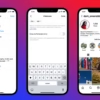Instagram is a big deal in the world of social media. It lets users share their stories in many ways. From photos to Reels, it has lots of tools to make your content stand out. But, what if you can’t add custom templates to your Instagram Stories?
Instagram keeps getting better, but sometimes, users run into problems. If you can’t find the “Template” option in your Stories, you’re not alone. This guide will help you figure out why and how to fix it.
Key Takeaways
- Understand the importance of Instagram templates and their various types
- Discover the common reasons behind template-related issues on Instagram
- Learn how to update your Instagram app to the latest version
- Troubleshoot your internet connection and ensure account eligibility
- Explore alternative template options and reach out to Instagram support if needed
Understanding Instagram Templates
Instagram templates are key to making your content look great. They are pre-made designs for stories, posts, or reels. You can add your own stuff to them, keeping your brand look the same and saving time.
What Are Instagram Templates?
Instagram templates are pre-made designs for stories, posts, or reels. They help you start creating content fast. This way, you can make sure your Instagram looks good and saves you time.
Why Use Templates on Instagram?
Using templates on Instagram has many benefits. They help keep your brand look the same, making your feed look good. They also save you time because you don’t have to start from scratch. Plus, they can make your followers more involved, like with the “Add Yours” feature.
Different Types of Instagram Templates
Instagram has many template types for different needs. These include:
- Story Templates: Made for Instagram stories, these have text, icons, and graphics to make your stories pop.
- “Add Yours” Templates: This lets you make custom templates with GIFs, images, and text, making your stories interactive.
- Reel Templates: For Instagram’s short videos, Reels, templates help you make creative and polished videos.
- Post Templates: For static posts, templates help you create a professional and consistent look for your grid.
Using the many templates on Instagram can improve your content, keep your brand strong, and engage your followers in new ways.
Common Reasons for Template Issues
If you’re having trouble with Instagram templates, you’re not alone. Many users face similar problems. There are a few main reasons why instagram story templates not working or troubleshooting instagram template issues is a challenge.
Outdated App Version
An outdated Instagram app version is a common cause. New features and updates might not work with older versions. Make sure your app is up to date to fix these issues.
Network Connection Problems
Bad network connections can also cause problems. Slow or unstable internet can stop templates from loading. Check your network and fix any Wi-Fi or data issues to solve these problems.
Account Restrictions
Sometimes, your Instagram account might be restricted. This could be due to policy violations or account type. Check your account status and make sure it’s eligible for template use.
By tackling these common issues, you can often quickly fix your instagram story templates not working or troubleshooting instagram template issues. This will help you use Instagram templates effectively again.
How to Update Your Instagram App
It’s important to keep your Instagram app updated. This lets you use the newest features, like Instagram templates for business and how to upload Instagram story templates. Updates fix bugs and make sure your app works well, so you can share your content easily.
Step-by-Step Update Process
- Open your device’s app store (Google Play Store for Android or App Store for iOS).
- Search for the Instagram app.
- Look for the “Update” button next to the Instagram app listing.
- Tap the “Update” button to start the update.
- Wait for the update to finish, then restart your device to apply the changes.
Frequently Asked Questions About Updates
Q: How often should I update the Instagram app?
A: Instagram updates often to add new features, fix bugs, and improve performance. Update your app as soon as a new version is available to get the latest tools and features.
Q: What if the “Update” button is not showing?
A: If you don’t see the “Update” button, it means your app is up to date. Check by tapping the Instagram app icon for any update notifications or version info.
Q: Will I lose my data or settings if I update the Instagram app?
A: No, updating the Instagram app won’t delete your data, settings, or content. The update keeps your account info and customizations safe.
Regular app updates can help maintain access to the latest templates and features, improving the overall user experience.”
Checking Your Internet Connection
A stable internet connection is key for creating and sharing Instagram templates smoothly. If you’re having trouble with your templates, start by checking your internet. You can do this by trying to load a webpage or use an app that needs the internet.
How to Test Your Connection
To test your internet, try these steps:
- Open a web browser and try to load a website. If it doesn’t load, your internet might be the problem.
- Use another app that needs the internet, like a messaging app or streaming service. If it doesn’t work, your internet could be the issue.
- Run a speed test to see your download and upload speeds. Slow speeds can make it hard to upload and share your templates.
Troubleshooting Wi-Fi Issues
If you’re having Wi-Fi problems, here are some steps to fix them:
- Restart your router – Turn off your router, wait a bit, then turn it back on. This often fixes connection issues.
- Check for service outages – Your internet service provider might be having an outage in your area, causing your problem.
- Connect to a different network – If you can, try connecting to another Wi-Fi network or use mobile data. See if the problem still happens.
Remember, a strong and stable internet connection is vital for a smooth Instagram template design experience. By fixing your connection, you can make sure your templates upload and share without any problems.

Ensuring Account Eligibility
Using instagram templates for business or using templates on instagram requires checking your account’s eligibility. Some Instagram features, like certain templates, might not be available for all accounts. Business accounts often have more template options than personal ones.
Are There Restrictions on Your Account?
To see if your Instagram account has restrictions, go to Settings > Account > Account Status. This will show you your account’s status and any limitations.
How to Check Your Account Status
If your account has restrictions, Instagram will tell you why and how to fix it. Sometimes, switching to a professional account or business profile can unlock more template features.
| Feature | Personal Account | Business Account |
|---|---|---|
| Instagram Reel Templates | Limited | Expanded |
| Instagram Story Templates | Basic | More Customization |
| Shoppable Posts | Not Available | Available |
| Insights and Analytics | Basic | Comprehensive |
Knowing about account restrictions and eligibility helps you use instagram templates for business and using templates on instagram effectively. This ensures your content meets Instagram’s policies, improving your performance on the platform.
Reinstalling Instagram
If you’ve tried updating your Instagram app and checking your internet, but still can’t add templates, it’s time to reinstall. Reinstalling Instagram can fix many problems, including issues with adding templates.
When to Consider Reinstallation
Try reinstalling Instagram if other fixes don’t work. This is especially true if the app is corrupted or if there are software conflicts on your device.
How to Reinstall the App Properly
- First, uninstall the Instagram app from your device.
- For Android users, clear the app’s data and cache in your device’s settings before uninstalling.
- On iOS devices, offload the app in your Settings > General > iPhone Storage menu.
- After removing the app, go to your device’s app store (Google Play or App Store) and download the latest Instagram.
- Sign in to your account and try adding templates again.
By following these steps, you can ensure a clean reinstallation of Instagram. This might fix any issues with adding templates.

“Reinstalling the app can often be the simplest solution to complex Instagram issues.”
Exploring Alternative Template Options
If Instagram’s built-in templates don’t cut it, there are many third-party options. Apps and websites offer instagram story template design and instagram templates for business. They let you create engaging content and keep your brand look consistent.
Apps for Instagram Templates
Many mobile apps help Instagram users find creative templates. Here are some top picks:
- Canva – Has a huge library of templates for stories, posts, and reels. You can customize many elements.
- Unfold – Offers beautiful templates for stories and highlights. It makes your content pop.
- Mojo – Helps you make stunning stories and reels with its professional templates.
Websites Offering Free Templates
There are also websites with free, downloadable templates for Instagram. These are great for businesses and creators who want a unified look. Here are some favorites:
- Crello – Has lots of free, customizable templates for stories, posts, and highlights.
- Placeit – Offers a huge library of designs, from simple to bold.
- Snapseed – Lets you use pre-designed templates to edit your content easily.
When using third-party templates, make sure they fit Instagram’s size and guidelines. This way, you can improve your content, save time, and keep your brand image strong.
Contacting Instagram Support
If you can’t add templates on Instagram, it’s time to contact support. Instagram’s support options might seem hard to navigate. But, with the right steps, you can get help for troubleshooting instagram template issues or why can’t i add templates on instagram.
How to Reach Support
To contact Instagram support, follow these steps:
- Open the Instagram app and go to your profile settings.
- Tap on “Help” or “Report a Problem”.
- Select the issue you’re experiencing, such as “Templates and Stickers”.
- Provide a detailed description of the problem, including any steps you’ve already taken to troubleshoot.
- If possible, attach screenshots or screen recordings to help illustrate the issue.
- Submit your support request and wait for a response from the Instagram team.
What Information to Provide
When reaching out to Instagram support, give as much information as you can. This helps the team understand and fix your problem. Make sure to include:
- A clear and concise description of the problem you’re experiencing
- The device you’re using (e.g., iPhone, Android, etc.)
- The version of the Instagram app you have installed
- Any troubleshooting steps you’ve already taken
- Screenshots or screen recordings showcasing the problem
By giving this information, you help the support team solve your issue faster.
“Hundreds of millions of ‘Add yours’ templates have been shared globally on Instagram since the feature was enabled late last year.”
Remember, patience and persistence are key when working with Instagram support. The team may need time to look into the issue and find a solution. But, by following the right steps and providing the needed details, you can get a better chance of success.
Keeping Up with Instagram Features
In the fast-changing world of social media, it’s key to know the latest on Instagram. This knowledge helps you get the most out of your instagram story templates and custom templates on instagram. By following Instagram’s official channels, you can keep your content fresh and engaging.
Following Instagram Updates
Watch Instagram’s official blog and social media closely for new feature announcements. These updates can give you tips on using templates better and keeping your brand consistent on Instagram.
Joining User Communities
Getting involved in user communities on Reddit or Facebook can be a big help. These groups often share the latest on Instagram, creative ideas, and how-to tips. Joining in can keep you updated and inspire your content.
| Instagram Statistics | Value |
|---|---|
| Total Users | Over 1.28 billion |
| Projected New Users by 2024 | 50 million |
| Content Creation Time | Minutes to Months |
| Recommended Image Size | 1080px x 1080px |
By keeping up with Instagram’s latest and joining user communities, you’ll improve your social media game. You’ll use instagram story templates and custom templates on instagram more effectively. This will help you stand out in a busy feed.
Final Thoughts and Tips
Recap of Quick Fixes
To fix issues with Instagram templates, first check if your app is updated. Make sure your internet is working well and that your account can use templates. If problems still exist, try reinstalling the app.
Remember, templates are meant to help, not take over your creativity.
Staying Creative with Instagram Templates
Using templates wisely is key. They should match your brand and style. Try out different types, like “Add Yours” and music templates, to keep things interesting.
Get your followers involved in template challenges. This builds a community and keeps things lively.
Templates are a tool, not a replacement for your creativity. Use them to make creating content easier. But always add your own touch and story to your posts and Stories.
This way, you can make your Instagram presence stronger and connect better with your followers.