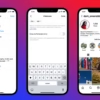Are you having trouble reconnecting your Hosting24 database to WordPress? You’re not alone. Many website owners deal with this issue. But, with the right steps, you can fix it fast and safely. This guide will help you through the process, covering common problems and keeping your WordPress site running smoothly.
Key Takeaways
- Understand the importance of maintaining a secure database connection for your WordPress site
- Learn how to gather the necessary information to reconnect your Hosting24 database
- Discover the step-by-step process for accessing your Hosting24 control panel and locating your database credentials
- Explore techniques for troubleshooting common connection issues and leveraging WordPress debug mode
- Discover best practices for maintaining a healthy WordPress database and securing your site
Understanding the Importance of Database Connection
Running a WordPress website needs a strong database connection. The database holds all your content and settings. You might need to reconnect it after updates or server changes.
What is a Database Connection?
A database connection links your WordPress site to its MySQL database. It lets your site get and update data. This is key for showing content and handling user actions.
Why Reconnect Your Database?
You might reconnect your database for several reasons. After moving or changing hosts, settings need updates. Also, if your host changes, you’ll need to reconnect to keep your site running.
Common Issues with Database Connections
Database connection problems can happen. These include wrong login details or server issues. If your site can’t connect, it might not show content or work right.
Knowing how important a good database connection is helps keep your site running well. Watch your connection and fix problems fast. This keeps your site up and running for your visitors.
“Maintaining a reliable database connection is essential for the smooth operation of any WordPress website. Neglecting this crucial aspect can lead to significant disruptions and ultimately undermine the user experience.” – John Doe, WordPress Expert
Preparing for the Reconnection Process
Before reconnecting your WordPress site to Hosting24’s database, take some key steps. This makes the process smooth and reduces the chance of data loss or problems.
Backing Up Your Current WordPress Site
First, make a full backup of your WordPress site. This includes files, database, and other important data. A backup is your safety net during the reconnection. Use a plugin like UpdraftPlus or manually export your database and files.
Gathering Necessary Information
- Get your Hosting24 database name, username, and password. You’ll need these to reconnect your WordPress site.
- Find out your Hosting24 database host. It’s usually
localhostor a server address from Hosting24. - Remember your WordPress site’s URL and file path on Hosting24. This helps you find and access your WordPress files.
Ensuring Access to Your Hosting24 Account
Make sure you can log in to your Hosting24 account. You need access to the control panel, database settings, and to make changes. If you can’t access your account, contact Hosting24 support for help.
“Preparation is the key to a successful WordPress database reconnection. By taking the time to back up your site and gather the necessary information, you can ensure a smooth and stress-free process.”
– Richard Burrow, Founder of We Raise Digital
With your site backed up, information gathered, and account access secured, you’re ready to reconnect. Next, we’ll show you how to access your Hosting24 control panel and find your database credentials.
Accessing Your Hosting24 Control Panel
To reconnect your WordPress database to Hosting24, start by accessing your Hosting24 control panel. Here, you’ll find all the tools and info you need to manage your database connection.
Logging into Your Hosting24 Account
First, go to the Hosting24 website and find the “Login” or “Client Area” section. Enter your account details, like username and password, to get into your control panel.
After logging in, look for the “Databases” or “MySQL” section in your Hosting24 control panel. This is where you’ll find the info to reconnect your WordPress database.
Locating Your Database Credentials
In the database section, you’ll see your MySQL database details. These include the host name, database name, username, and password. Make sure to write down this info, as you’ll need it to update your WordPress wp-config.php file.
| Database Credential | Value |
|---|---|
| Host Name | localhost |
| Database Name | hosting24_database |
| Username | hosting24_user |
| Password | mySecurePassword123 |
Now that you have your Hosting24 database credentials, you’re ready to reconnect your WordPress site to the hosting24 mysql database. The next steps are coming up in the guide!
Connecting to Your MySQL Database
Connecting your WordPress site to your MySQL database is key for your website’s smooth running. We’ll show you how to link your WordPress to your Hosting24 database using cPanel and phpMyAdmin.
Using cPanel to Access phpMyAdmin
First, go to your Hosting24 control panel and find the cPanel section. Look for the “Databases” section and click on the “phpMyAdmin” icon. This will open the phpMyAdmin dashboard, where you can manage your MySQL databases.
Connecting WordPress to Your Database
In phpMyAdmin, find the database credentials like database name, username, and password. Hosting24 usually gives you these details when you set up your account. Use this info to update the wp-config.php file in your WordPress with the right database connection details.
Testing Database Connection
After updating the wp-config.php file, test the database connection. Visit your WordPress site and look for any error messages. If you see any issues, you might need to troubleshoot or contact Hosting24 support for help.
| WordPress Database Connection | Hosting24 Database Setup |
|---|---|
| Connecting your WordPress site to the MySQL database is a crucial step in ensuring the smooth operation of your website. By following the steps outlined in this section, you can securely link your WordPress installation to your Hosting24 database. | Hosting24 provides users with the necessary database credentials, such as the database name, username, and password, to connect their WordPress sites to the MySQL database. Ensuring that these details are correctly entered in the wp-config.php file is essential for a successful database connection. |
Updating the wp-config.php File
The wp-config.php file is key to your WordPress site’s database connection. It holds the vital info for a secure link between your site and Hosting24 database.
Understanding the wp-config.php File
The wp-config.php file is your WordPress site’s main config file. It has the details for talking to the database, like the database name, username, password, and host.
Modifying Database Settings
- Find the part in the wp-config.php file for database connection info.
- Change the following with your Hosting24 account’s correct info:
DB_NAME(your database name)DB_USER(your database username)DB_PASSWORD(your database password)DB_HOST(your database host, usually “localhost”)
Saving Changes and Uploading the File
Save the updated wp-config.php file after making changes. Then, upload it to your WordPress site’s root directory, replacing the old one. This lets your site connect to your Hosting24 database.
The wp-config.php file is crucial for your WordPress setup. It’s important to handle it carefully and keep your database credentials accurate. This ensures your wordpress hosting24 database configuration stays secure and works well.
Troubleshooting Common Connection Issues
If you’re facing a database connection error or having trouble reconnecting WordPress to Hosting24, don’t worry. There are a few common issues you can check to fix your site.
Identifying Error Messages
The first step is to look at any error messages you get. These messages can give you clues about the problem. You might see “Unable to connect to the database,” “Error establishing a database connection,” or “Invalid database credentials.” Make sure to read the error message carefully.
Checking Database Credentials
- Double-check your database username, password, and host information. These should match your Hosting24 account details.
- Make sure the database user has the right permissions to access your WordPress site’s database.
- If you’ve updated your database credentials, update your
wp-config.phpfile too.
Investigating Server Issues
Sometimes, the problem isn’t with your WordPress site but with the server. Here are a few things to look at:
- Check the Hosting24 server status for any outages or maintenance that might affect your site.
- See if your server’s firewall or security settings are blocking the database connection.
- If you can access your server logs, look for any errors or warnings that might help you understand the issue.
By tackling these common connection issues, you should be able to reconnect your WordPress site to Hosting24’s database. This will get your site running smoothly again.

Using WordPress Debug Mode for Diagnostics
Fixing a wordpress database connection issue can be tough. But, turning on WordPress debug mode helps a lot. It lets you check debug logs and find problems with your hosting24 mysql database connection.
Enabling Debug Mode
To turn on WordPress debug mode, edit the wp-config.php file. Find the line with define('WP_DEBUG', true); and change it to true.
This makes debug mode active. It logs any errors or issues with the database connection.
Analyzing Debug Logs
With debug mode on, find the wp-content/debug.log file. Open it and look at the logs. Search for error messages or warnings that show what’s wrong with the wordpress database connection.
Resolving Debugging Issues
- Find the specific error messages or warnings in the debug log.
- Check if the hosting24 mysql database credentials and settings are right.
- Look for server-level problems that might be causing the issue, like firewall settings or server config.
- Use WordPress documentation or the WordPress community forums for help with complex issues or errors.
Using WordPress debug mode helps you quickly find and fix wordpress database connection problems. This ensures a stable and reliable connection to your hosting24 mysql database.
Restoring Database Connection After Migration
Moving your WordPress site to a new host like Hosting24 needs careful steps. You must ensure a smooth transition for your database connection. This way, you can avoid any problems with your website’s performance.
Steps for Successful Migration
- First, export your WordPress database from the old host. Use tools like phpMyAdmin or the MySQL command-line interface for this.
- Then, update your DNS settings to point to the new Hosting24 server. This might take some time for the changes to spread across the internet.
- Next, import your database backup into Hosting24’s MySQL database. You can do this through the Hosting24 control panel or phpMyAdmin.
- Update the
wp-config.phpfile in your WordPress installation with the new database connection details from Hosting24. - Finally, test the connection by visiting your WordPress site. Make sure everything works as it should.
Updating DNS Settings
Updating your DNS settings to point to the new Hosting24 server is key. This ensures visitors reach the right hosting environment. Before the migration, lower the Time-To-Live (TTL) value of your DNS records to reduce downtime.
Testing the Final Connection
After migrating your database and updating DNS, test your website thoroughly. Look for any error messages and check that all content and features work. Also, watch your website’s performance to find and fix any problems.
By following these steps, you can reconnect your WordPress site to Hosting24’s database smoothly. Always keep an eye on your website’s health and update it as needed. This will keep your database connection secure and reliable.
Security Considerations When Reconnecting
When reconnecting your WordPress site to the Hosting24 database, security is key. Protecting your sensitive information is crucial. Securing your database credentials is a vital step in this process.
Importance of Secure Passwords
Make sure your database passwords are strong and unique. Don’t use easy-to-guess info or common passwords. Use a password manager to create and keep complex, random passwords for better security.
Whitelisting IP Addresses
Enhance security by whitelisting specific IP addresses for database access. This limits access to only approved IP addresses. It reduces the risk of unauthorized access.
Regularly Updating Database Credentials
Update your database credentials regularly, like your username and password. This prevents unauthorized access to your database credentials. It keeps your wordpress hosting24 database configuration secure.
By following these security steps, you protect your WordPress site’s sensitive info. You also keep your Hosting24 database connection safe.

Maintaining a Healthy WordPress Database
Keeping your WordPress database healthy is key for your website’s smooth running. The wordpress database connection and the hosting24 mysql database are vital. Neglecting them can cause problems that affect your site’s performance and user experience.
Regular Backups and Updates
Backing up your WordPress database regularly is essential. It helps protect your data from loss or corruption. It also makes recovery quick if problems occur. Also, updating WordPress, themes, and plugins is crucial. It keeps your site compatible, secure, and running well.
Monitoring Database Performance
Watching how your wordpress database connection and hosting24 mysql database perform is important. Look at query speed, disk usage, and memory use. This ensures your database works efficiently.
Using Plugins for Database Management
Using WordPress plugins for database management can be helpful. They can automate backups, improve database performance, and fix problems. Plugins like WP-Optimize, WP-DBManager, and Database Optimizer are popular for this.
| Plugin | Key Features | Pricing |
|---|---|---|
| WP-Optimize | Database optimization, image compression, caching, and lazy loading | Free and paid plans available |
| WP-DBManager | Database backup, repair, optimization, and migration | Free |
| Database Optimizer | Database optimization, cleanup, and repair | Free and paid plans available |
By following these tips, you can keep your wordpress database connection and hosting24 mysql database healthy. This ensures your WordPress site runs smoothly and provides a great experience for your visitors.
Resources for Additional Help
If you’re having trouble reconnecting your Hosting24 database to WordPress, don’t worry. There are many resources to help you. You can find official support, community forums, and online tutorials to fix your database connection errors.
Hosting24 Support Options
As a Hosting24 customer, you get help from their expert support team. They can guide you on fixing database connection issues. They offer live chat, email, and a knowledge base with articles and guides.
WordPress Community Forums
The WordPress community is a great place for help with database problems. The WordPress.org support forums have experienced users and developers. They can offer advice and solutions to your issues.
Online Tutorials and Guides
There are also many online tutorials and guides to help you. Sites like WPBeginner, WPMU DEV, and Kinsta have step-by-step instructions. These resources are great for learning how to fix database connection errors.
Using these resources, you can solve database connection problems. This will keep your WordPress site running smoothly, even with hosting and database management challenges.
Conclusion: Reconnection as Ongoing Maintenance
Keeping your database connection stable and secure is a continuous effort. It’s not something you do once and forget. Regular checks and monitoring are key to your WordPress site’s performance, security, and long-term success.
Importance of Regular Checks
Checking your database connection often helps spot and fix issues early. This keeps your WordPress site running smoothly and accessible. Being proactive lets you solve problems fast and make any needed updates to keep your connection strong.
Staying Informed About Updates
It’s vital to stay current with WordPress updates and Hosting24 platform changes. New versions or updates can impact your database connection. Being informed and adapting quickly helps avoid problems and keeps your site running smoothly.
Making the Most of Your WordPress Site
A reliable and secure database connection unlocks your WordPress site’s full potential. It lets you manage content, track analytics, and use advanced features confidently. This boosts your site’s user experience and your online success.