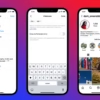Did you know that 80% of WooCommerce store owners face challenges with product options? Reordering these options is key to improving customer experience and sales. This guide will help you manage your product options better, making sure they meet your customers’ needs.
Key Takeaways
- Understand the importance of reordering product options in WooCommerce
- Discover the default sorting options available in WooCommerce
- Learn how to utilize the drag-and-drop interface for reordering product options
- Explore the use of plugins to enhance product option management
- Customize the display of product options for better user experience
Understanding WooCommerce Product Options
Managing an online store with WooCommerce means knowing about product options. These are the variations and attributes of items you sell, like size, color, or material. Changing the order of these options can make your store better, help customers, and maybe even sell more.
What are Product Options in WooCommerce?
Product options in WooCommerce let customers customize what they buy. These can be things like size, color, or special features. By arranging these options well, you can make it easier for customers to find what they want.
Importance of Reordering Options
Changing the order of product options in WooCommerce is key. It lets you put the most important or popular options first. This makes shopping easier and can increase sales and customer satisfaction. Plus, it helps you reorder product attribute listings and customize the WooCommerce product options display to fit your brand.
| Key Benefits of Reordering Product Options | Statistics |
|---|---|
| Improved customer navigation and searching | 65% of WooCommerce users prefer custom ordering as a method of product arrangement |
| Increased sales through strategic product positioning | 20% of WooCommerce users prefer sorting by popularity for increased sales |
| Enhanced brand image by showcasing unique products | Default sorting options in WooCommerce include custom order + name, based on sales popularity, average rating, sorting by most recent, price low to high, and price high to low |
Understanding the value of reordering product options in WooCommerce helps store owners. It makes their online stores better and more fun for customers.
Checking WooCommerce Settings
Before you can start reordering WooCommerce product options, make sure the settings are right. You need to get into the WooCommerce settings panel. There, you’ll turn on the variable product options feature.
Accessing the WooCommerce Settings
To get to the WooCommerce settings, log in to your WordPress admin dashboard. Then, go to the WooCommerce menu and click “Settings”. The WooCommerce settings have 10 tabs. These include General, Products, Tax, Shipping, Payments, Accounts & Privacy, Emails, Integration, Site Visibility, and Advanced.
Enabling Variable Product Options
In the WooCommerce settings, find the “Products” tab. There, you can enable variable product options. Make sure this feature is on. It lets you create products with many variations and reorder them.
After checking that variable product options are enabled, you’re ready for the next step. You’ll use a drag-and-drop interface to reorder your product options.
Using Drag-and-Drop Interface
WooCommerce makes it easy to reorder your product options with a drag-and-drop interface. This feature lets you change how your product attributes are shown. It makes shopping easier for your customers.
To start, go to the Products section in your WooCommerce admin dashboard. Choose All Products and then click on the Sorting tab. Here, you can see your products and move them around.
How to Utilize Drag-and-Drop Functionality
- Hover over the product you want to move.
- Click and hold, then drag it to where you want it.
- Release it to drop it in its new spot.
This simple method lets you reorder many products at once. It’s easy to change how your products are shown. The drag-and-drop interface makes it simple to arrange your products.
“The drag-and-drop feature in WooCommerce is a game-changer for managing product options. It’s never been easier to rearrange and customize the presentation of my products.”
Using the drag-and-drop feature, you can try out different product orders. You can put popular items first and make it easy for customers to find what they want. This control over your product display can make your store more user-friendly.
Reordering Product Options in the Admin Panel
As a WooCommerce store owner, you might need to change the sequence of product options or rearrange product variations. This can make shopping better for your customers. Luckily, the WooCommerce admin panel makes it easy to do this.
Step-by-Step Guide to Reordering
To reorder your product options in the WooCommerce admin panel, just follow these steps:
- Navigate to the “Products” section and select “All Products”.
- Find the product you want to reorder and click “Edit”.
- In the “Product Data” section, select the “Variations” tab.
- Here, you can change the order of your product variations. Just adjust the “Menu Order” number. The lower the number, the higher it will appear in the sequence.
Saving Your Changes Effectively
After you’ve made the changes you want, click the “Update” button. This saves your changes. Now, your customers will see the new sequence when they browse your WooCommerce store.
By changing the product option sequence or rearranging product variations, you make shopping easier for your customers. This can lead to more sales and happier customers.

“Optimizing your product options and variations can have a significant impact on the overall success of your WooCommerce store.”
Using Plugins for Enhanced Functionality
Using plugins can make reordering product options in WooCommerce easier. Many plugins offer more than just basic reordering. They let store owners customize how product options are displayed and managed.
Recommended Plugins for Reordering Options
Top plugins for reordering WooCommerce product options include “Rearrange WooCommerce Products,” “WooCommerce Extra Product Sorting Options,” and “More Sorting Options for WooCommerce.” These plugins have easy-to-use drag-and-drop interfaces. This makes it simple for store owners to reorder product options with just a few clicks.
How Plugins Simplify the Process
These plugins do more than just reorder product options. They also add sorting and filtering features. For example, “WooCommerce Extra Product Sorting Options” lets store owners sort products by different attributes. This includes customizing woocommerce product options display and managing woocommerce product variation order.
This customization can make shopping better for customers and help them find products easier.
Plugin developers also offer detailed guides and support. This is great for store owners who are not tech-savvy or have little experience with WooCommerce customization.
“The plugin has been translated into 4 locales, and reviews range from negative to highly positive, with various versions released to address fixes and updates. It has been tested with different WordPress and WooCommerce versions, and includes troubleshooting guidelines for configuration and server issues.
By using these plugins, store owners can make managing product variations easier. They can also improve how product options are displayed. This makes shopping better for their customers.
Customizing Product Option Display
Improving how product options are shown in WooCommerce can make shopping better for customers. By reorganizing variable product options and adjusting WooCommerce product attribute presentation, you can make the product page more user-friendly and attractive.
Formatting Options for Better UX
Begin by using clear and detailed labels for your product variations. Instead of vague terms, use names that clearly show what each option is. For things like color or pattern, use color swatches or images. This makes it easier for customers to understand and choose.
Prioritizing Key Product Options
Put the most important product options at the top so customers can find them easily. For options with lots of choices, use dropdown menus to save space. Make sure the layout works well on mobile devices, so customers have a great experience everywhere.
| Feature | Description | Benefits |
|---|---|---|
| Descriptive Labels | Use clear and accurate names for product variations | Improved customer understanding and navigation |
| Visual Attributes | Implement color swatches or image-based options | Enhanced visual appeal and intuitive selection process |
| Option Prioritization | Place the most important options at the top of the list | Easier access to critical product information |
| Dropdown Menus | Use dropdown menus for options with many choices | Optimized space utilization and streamlined presentation |
| Mobile Responsiveness | Ensure the layout is optimized for mobile devices | Consistent and seamless experience across all platforms |
By using these strategies, you can make your product option display more engaging and user-friendly. This will improve the shopping experience for your customers.

Troubleshooting Common Issues
Reordering product options in WooCommerce can sometimes be tricky. You might find that your changes don’t save. This could be because of caching issues or conflicts with other plugins.
Issues with Reordering Not Saving
If your product option reordering isn’t working, here are a few things to try:
- Clear your website’s cache, including any caching plugins or browser caching. This will ensure that your updated product option order is displayed correctly.
- Check for any conflicts with other plugins that may be interfering with the WooCommerce product option functionality. Try temporarily deactivating any recently installed plugins to see if that resolves the issue.
- Ensure you are using the latest versions of WooCommerce and your active theme. Outdated software can sometimes cause compatibility problems.
Other Common Problems and Solutions
Other common issues include:
- Inconsistent display of product options across different pages: Verify that your sorting settings are applied consistently across all relevant pages, such as the shop, product category, and single product pages.
- Missing product variations or incomplete front-end display: Check for any conflicts between your theme and WooCommerce plugins, and ensure that your product variations are properly configured.
- Outdated software or incompatible extensions: Keep your WordPress, WooCommerce, and associated extensions up-to-date to avoid compatibility issues that could affect product option display.
By following these troubleshooting steps, you can fix common problems. This ensures your product options are reordered and displayed correctly in your WooCommerce store.
Best Practices for Managing Product Options
As a WooCommerce store owner, managing your product options well is key. It makes shopping better for your customers. Here are some tips to help you focus on what customers want most.
Prioritizing High-Demand Products
Looking at your sales data helps you find top products. Knowing what sells well lets you show them off more. Keep an eye on seasonal trends to meet your customers’ changing needs.
Keeping Customer Preferences in Mind
Listen to what your customers say and do. Their feedback and behavior can guide your product choices. Use this info to make your reordering of product attribute listings and customizing of WooCommerce product options display better.
It’s important to balance popular items with a wide range of products. Update your product order often to keep things fresh. These practices will help you manage your products well and improve your customers’ shopping experience.
Conclusion
Reordering product options in WooCommerce can really boost your store’s performance. By using WooCommerce’s built-in features and exploring plugins, you can manage your product variations well. This makes shopping better for your customers.
Recap of Key Steps
To reorder product options in WooCommerce, start by learning about product options and their role. Then, use the drag-and-drop interface or change the “Order” value in the admin panel. You can also look into plugins like WooCommerce Product Table for more options. Always check and update your product ordering to match your business goals and what your customers like.
Encouragement to Experiment with Product Options
Managing how to reorder product options in woocommerce and managing woocommerce product variation order can make shopping better, increase sales, and keep customers coming back. We suggest trying out different ways to see what works best for your store and customers. Being proactive and flexible can help you use WooCommerce’s customization tools to grow your online business.