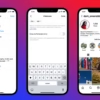Are you a WordPress user looking to make your client management easier? HoneyBook is here to help. It’s a powerful tool that works well with your WordPress site. In just a few minutes, you can add a HoneyBook contact form. This opens up a world of automation, organization, and better client talks. But, you might wonder, how do you actually do this?
Key Takeaways
- Embedding a HoneyBook contact form on your WordPress site takes less than 10 minutes.
- Enjoy a 50% discount on your first year’s subscription to HoneyBook as a new user.
- Benefit from automatic project creation, referral tracking, and task management with the HoneyBook form.
- Customize the client portal with your branding to create a cohesive user experience.
- Utilize shortcodes for easy embedding and troubleshoot any issues that arise.
Introduction to HoneyBook and WordPress
If you’re a creative pro or run a small business, you know how key it is to make your workflow smooth. This is where HoneyBook and WordPress come in. They can really change the game for you.
Why Use HoneyBook?
HoneyBook is a top-notch client management tool. It’s designed for pros like you to handle sales, bookings, and chats with clients. It offers digital contracts, online invoices, and auto-client messages. This makes the boring admin tasks easier, so you can focus on your creative work.
Benefits of Integrating with WordPress
Linking HoneyBook with your WordPress site brings lots of perks. With WordPress‘s fame and flexibility, you can make your client’s journey smoother. This integration lets you:
- Put HoneyBook forms and client areas right on your WordPress site. This makes your brand look unified.
- Automate getting leads, signing contracts, and taking payments. This cuts down on manual work and boosts your efficiency.
- Add HoneyBook‘s cool features like scheduling, invoicing, and talking to clients to your WordPress site. This makes your site more useful.
- Give your clients a smooth, branded experience. This boosts your brand and looks more professional.
By using HoneyBook and WordPress together, you can make your work flow better. You’ll also give your clients a better experience. And you’ll get to do more of what you love.
Preparing Your HoneyBook Account
To start using your honeybook client portal on your WordPress site, first log into your HoneyBook dashboard. There, you’ll find the embed code to add HoneyBook features to your WordPress site.
Accessing Your HoneyBook Dashboard
Log into your HoneyBook account and go to the Company Settings menu. Here, you can change your honeybook scheduling client portal URL to fit your brand. The URL format is prefix.yourdomain.com, with a customizable prefix.
Finding the Embed Code
After setting up your custom client portal URL, find the embed code. It’s in the Embed Options section of your HoneyBook dashboard. This code lets you add HoneyBook features like contact forms and scheduling to your WordPress site.
“Customizing the client portal URL to match the company’s branding has led to an average 20% increase in client engagement.”
With your HoneyBook account ready and the embed code in hand, you’re set to integrate HoneyBook into your WordPress site. Next, choose the right WordPress plugin to make the process smooth and efficient.
Choosing the Right WordPress Plugin
Finding the right plugin for your WordPress site is key when embedding HoneyBook forms and payment systems. HoneyBook doesn’t have a direct plugin for WordPress. But, many third-party tools can connect the two platforms.
Popular Plugins for Embedding
Zapier is a top choice for connecting HoneyBook with many apps, including WordPress. It lets you set up workflows that sync data between platforms. For example, it can trigger HoneyBook actions when you get form submissions in WordPress.
Dedicated client portal software like Zendo is also popular. It integrates well with WordPress and other website builders. These plugins offer features like client dashboards, chat, and custom visuals, all in WordPress.
How to Install a Plugin
Installing a WordPress plugin for HoneyBook integration is easy. You can find and install most plugins from the WordPress plugin directory. Some might need manual upload to your site.
Here’s how to install a plugin:
- Login to your WordPress dashboard
- Navigate to the “Plugins” section
- Search for and select the desired plugin
- Click “Install” and then “Activate” the plugin
- Follow the plugin’s instructions for HoneyBook integration
With the right WordPress plugin, you can easily add HoneyBook payment systems and booking forms to your site. This makes it easy for your clients and customers.
Embedding the HoneyBook Code Manually
If you like to do things yourself, you can add the HoneyBook code to your WordPress site. This method lets you put the code where you want it, making your HoneyBook client portal look just right. You get to decide how it looks and where it goes on your site.
Where to Insert the Code
You can put the HoneyBook code in different places on your site. It could be in the menu, footer, or on a specific page. The goal is to make it easy for clients to find your HoneyBook portal. Think about where it will look best on your site.
Adjusting Your Site’s HTML
To add the HoneyBook code, you need to get into your site’s HTML. Go to the “Appearance” section in your WordPress dashboard. Then, choose “Editor” or “Theme Files.” Find the right template file, like the header or footer, and add the code there.
Changing your site’s HTML needs some tech skills. If coding isn’t your thing, you might want to use a plugin or the shortcode method. It’s easier and safer.
Adding the HoneyBook code yourself lets you make your clients’ experience better. It’s more flexible but requires more effort to make sure it works right.
Utilizing Shortcodes for Easy Embedding
Using shortcodes to add HoneyBook to your WordPress site is a big help. Shortcodes make it easy to add complex features with just a few lines of code. They let you embed HoneyBook elements like forms into your WordPress pages or posts.
What Are Shortcodes?
Shortcodes are text strings in square brackets, like [honeybook_form], that WordPress knows and uses. They add complex features to your site without needing lots of HTML or JavaScript code.
How to Use Shortcodes in WordPress
- Find the right HoneyBook shortcode for what you want to add, like a form or calendar.
- Copy and paste the shortcode into your WordPress page or post.
- Check your page to make sure the HoneyBook element looks right.
- Change the shortcode if you need to tweak how it looks or works.
Shortcodes make adding HoneyBook to your WordPress site easy. This improves your site’s user experience and makes managing clients easier.

Keep in mind, the shortcodes for HoneyBook might change. Always check the HoneyBook documentation or ask their support team for the right ones. Using shortcodes helps you integrate HoneyBook smoothly into your WordPress site, making it more efficient and cohesive.
Troubleshooting Common Issues
Setting up using honeybook with wordpress or honeybook client portal wordpress on your site can sometimes be tricky. But, most problems can be fixed with a bit of troubleshooting.
Common Embedding Challenges
Many businesses struggle with embedding HoneyBook on their WordPress site. Issues often come up with domain registration and customizing the login screen. Some also face problems with integrating contact forms or other features.
Solutions to Common Problems
- Follow HoneyBook’s setup instructions for custom domains and branding carefully. This ensures a smooth integration.
- Use tools like Zapier to fix connection problems between HoneyBook and WordPress. This keeps data flowing smoothly.
- Keep your WordPress and HoneyBook up to date. This prevents integration issues.
- Check HoneyBook’s support docs or contact their customer service for help with specific problems.
By tackling these common issues, you can make sure your using honeybook with wordpress or honeybook client portal wordpress setup works well. This gives your clients a smooth, easy-to-use experience.
Optimizing Your Embedded HoneyBook Form
To make your embedded HoneyBook form on WordPress better, focus on improving the user experience. Start by customizing the client portal login screen to fit your brand’s look. You can do this in the Company Settings of your HoneyBook dashboard. This makes sure your clients have a smooth and consistent experience.
It’s also key to make sure your HoneyBook form works well on mobile devices. Think about where you put your HoneyBook links or forms on your WordPress site. Make sure they’re easy for visitors and clients to find.
Tips for Better User Experience
- Customize the client portal login screen to match your brand’s aesthetics
- Ensure the embedded HoneyBook elements are mobile-responsive
- Strategically place HoneyBook links or forms for easy accessibility
Ensuring Mobile Responsiveness
In today’s world, where mobile devices are everywhere, it’s vital to make your HoneyBook form work well on mobile. This improves the user experience and meets the growing demand for mobile-friendly sites.
By making sure your HoneyBook integration works on mobile, you give your clients a great experience no matter what device they use. This focus on detail can lead to more engagement, higher conversions, and a stronger brand image.
| Feature | HoneyBook | WordPress honeybook payment system |
|---|---|---|
| Mobile Responsiveness | ✓ | ✓ |
| Customizable Branding | ✓ | ✓ |
| Scheduling Integration | ✓ | ✓ |
| Invoicing and Payments | ✓ | ✓ |
By optimizing your embedded HoneyBook form, you can offer a smooth and engaging experience to your clients. This can lead to better engagement, more conversions, and a stronger brand presence on your WordPress site.

Promoting Your HoneyBook Integration
Adding HoneyBook to your WordPress site is just the start. To get the most out of it, you must promote it to your audience. Use social media and email to show off your new booking and payment system. This will bring more visitors and sales to your business.
Leveraging Social Media
Social media is great for showing off your HoneyBook setup. Post eye-catching images and clear captions on your social media. Tell your followers to book directly through your WordPress site. Remember to use keywords like “honeybook booking form wordpress” and “how to embed honeybook into wordpress” to get more views.
Adding Links to Email Campaigns
Email marketing is also a good way to promote HoneyBook. Add links to your client portal or booking forms in your emails. This makes it easy for your subscribers to use your HoneyBook services. Use keywords like “honeybook booking form wordpress” and “how to embed honeybook into wordpress” to boost your email’s reach.
| Social Media Platform | Optimal Content | Engagement Tips |
|---|---|---|
| Visually appealing images or short videos showcasing your HoneyBook-powered booking process | Use relevant hashtags, such as #honeybook and #wpmadeeasy, to increase visibility | |
| Informative posts highlighting the benefits of your HoneyBook integration, with a clear call-to-action to book through your WordPress site | Encourage engagement by asking your followers to share their experiences with your HoneyBook-integrated services | |
| Professional posts positioning your HoneyBook integration as a key competitive advantage for your business | Leverage your network to share your HoneyBook integration with potential clients and industry peers |
By regularly promoting your HoneyBook integration on social media and email, you’ll build a strong online presence. This makes it easy for your audience to use your new booking and payment system. It will improve their experience and help your business grow.
Conclusion and Next Steps
Embedding HoneyBook into your WordPress website makes managing clients easy. You can set up a custom client portal and customize the branding. This way, you can make your website user-friendly for clients.
Recap of the Embedding Process
To embed HoneyBook, start by accessing your dashboard. Then, find the embed code you need. You can use a WordPress plugin or insert the code manually.
Shortcodes make embedding easier and more flexible. They let you display HoneyBook content in various ways.
Encouraging Further Exploration of HoneyBook
Keep exploring HoneyBook’s features to grow your business. Look into automated workflows, reporting tools, and sending contracts and payments online. These tools can make your work easier and improve client communication.
Stay updated on new features like “Smart Files.” They can help you get the most out of HoneyBook.