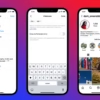In the world of e-commerce, WooCommerce is a top choice for many businesses. It helps turn websites into online stores. But, sometimes you might need to remove WooCommerce from your site. What are the potential consequences of uninstalling WooCommerce, and how can you ensure a smooth transition?
Key Takeaways
- Removing WooCommerce from WordPress means deactivating, deleting, and removing database data.
- Deleting WooCommerce can make your site faster, but you’ll lose data tied to the plugin.
- Before uninstalling WooCommerce, back up your site and database. This is crucial.
- After removing WooCommerce, you’ll need to fix technical issues and find a new e-commerce solution.
- Getting professional help and using online resources can make uninstalling WooCommerce easier.
Why You Might Want to Remove WooCommerce
WooCommerce is a top choice for online stores because of its strong features. Yet, some users might choose to delete woocommerce from wordpress or clean woocommerce from wordpress. Knowing why people make this choice can help you decide if it’s right for your site.
Common Reasons for Uninstallation
- Shift in business focus: If your online store is no longer a priority, or you’ve moved to an offline-only model, removing WooCommerce may be a logical step.
- Simplification of functionality: Some users find WooCommerce to be overly complex for their needs and opt to streamline their website by uninstalling it.
- Performance optimization: Removing WooCommerce can potentially improve your website’s speed and overall performance.
- Cost management: While WooCommerce is free, additional extensions or integrations may incur costs that some users may want to avoid.
- Security concerns: Keeping plugins updated is crucial for website security, and some users may choose to remove WooCommerce to mitigate potential risks.
- Migration to another platform: Uninstalling WooCommerce is often the first step for those planning to move their online store to a different eCommerce platform, such as Shopify, BigCommerce, or Magento.
Impacts on Your Website
Removing WooCommerce will disable all eCommerce-related features on your website. This includes product management, payment processing, and customer accounts. It can significantly impact your site’s functionality and user experience. Also, it may affect your website’s search engine optimization (SEO) if it was integrated with your content in a valuable way.
Alternatives to WooCommerce
If you decide to remove WooCommerce, there are several alternative eCommerce solutions available. Some popular options include Shopify, BigCommerce, and Magento. Each platform has its own features, pricing models, and complexity levels. It’s important to research and evaluate which one best fits your business needs and technical expertise.
Before removing WooCommerce, it’s crucial to consider the implications and plan for a smooth transition. This ensures your website continues to function effectively and meets your customers’ needs.
Preparing for the Uninstallation
Before you start deleting WooCommerce from your WordPress site, there are a few key steps to take. First, make sure to back up your website data. This includes your WordPress installation, database, files, and any custom changes you’ve made.
Backing Up Your Website Data
Backing up your website is a critical step in any WordPress update or change. It acts as a safety net, allowing you to go back to your site’s previous state if something goes wrong. You can use a reliable backup plugin like UpdraftPlus or BackupBuddy, or your hosting provider’s tools to back up your site.
Don’t forget to back up any WooCommerce-specific data. This includes products, orders, customer info, and other e-commerce data. This way, you can easily restore your site’s functionality after uninstalling WooCommerce, if needed.
The Importance of Database Backup
The WordPress database is the core of your website, holding all content, settings, and configurations. When you remove WooCommerce, it’s vital to back up your database. This ensures you can revert any changes or restore your site to its pre-WooCommerce state if necessary. Skipping the database backup can result in significant data loss and make the uninstallation process harder.
By preparing your website properly before uninstalling WooCommerce, you’ll be ready for any issues that may come up. Remember, the woocommerce removal steps and resetting WordPress after woocommerce are key to keeping your website intact during and after the uninstallation.
How to Deactivate WooCommerce
Deactivating WooCommerce is key to removing it from your WordPress site. This guide will show you how to do it. You’ll also learn what happens after you deactivate the deactivate woocommerce plugin.
Step-by-Step Deactivation Process
To deactivate WooCommerce, just follow these steps:
- Log in to your WordPress dashboard.
- Navigate to the “Plugins” section in the left-hand menu.
- Find the “WooCommerce” plugin in the list of installed plugins.
- Click the “Deactivate” link beneath the plugin’s name.
- Confirm the deactivation when prompted.
What Happens After Deactivation
After deactivating the how to delete woocommerce from wordpress, your site’s eCommerce features will stop working. Customers won’t be able to buy things or use the shopping cart and checkout. But, your data like products, orders, and customer info will stay in your WordPress database.
It’s worth noting that deactivating WooCommerce is reversible. If you want to turn it back on later, your site will start selling again. Your data will also come back.
“Deactivating WooCommerce is a crucial step in the process of removing it from your WordPress website. This step-by-step guide will walk you through the deactivation process, as well as what to expect after deactivating the plugin.”
Deactivating WooCommerce is easy and can be done from your WordPress dashboard. By following this guide, you can temporarily stop your site’s eCommerce. But, you’ll keep all your data safe.
Uninstalling WooCommerce Plugin
Deciding to remove WooCommerce from your WordPress site is a big step. The next thing to do is uninstall the plugin. This involves a few important steps to remove WooCommerce completely.
Accessing Your Plugins Page
First, go to your WordPress admin dashboard. Look for the “Plugins” section. This is where you’ll see all your installed plugins, including WooCommerce.
Complete Uninstallation Steps
To uninstall WooCommerce, follow these steps:
- Find the WooCommerce plugin in your list of installed plugins.
- Click on the “Deactivate” link under WooCommerce. This will stop the plugin but won’t remove it yet.
- After deactivating, click on the “Delete” link. This will remove the plugin files from your WordPress site.
Remember, deleting WooCommerce doesn’t remove all data from your site’s database. To fully uninstall woocommerce plugin and remove woocommerce data, you need to clean up the database. We’ll talk about that later.
“Uninstalling WooCommerce is just the first step in the process of removing it from your WordPress site. It’s important to follow the complete steps to ensure a thorough cleanup of all WooCommerce-related data and files.”

Deleting WooCommerce Data from Your Database
Removing WooCommerce from your WordPress site means deleting all related data. This includes tables and information in your database. You’ll need to use a tool like phpMyAdmin to access your database.
Identifying WooCommerce Tables
First, find the WooCommerce-related tables in your database. These tables start with ‘wc_’, like ‘wc_orders’ and ‘wc_products’. Note these tables for deletion.
Using phpMyAdmin for Deletion
- Log in to your hosting account and access the phpMyAdmin tool.
- Navigate to your WordPress database and find the ‘wc_’ prefix tables.
- Select the tables to delete and use the “DROP” command.
- Or, add
define('WC_REMOVE_ALL_DATA', true);towp-config.phpbefore uninstalling WooCommerce. This will delete all WooCommerce data automatically.
By following these steps, you can remove woocommerce data and clean woocommerce from wordpress. This ensures a complete uninstallation.
“Removing WooCommerce data from your database is a crucial step in the uninstallation process. It ensures that your WordPress site is completely free of any WooCommerce-related information, providing a clean slate for your future e-commerce needs.”
Cleaning Up Your WordPress Site After Uninstallation
Removing WooCommerce from your WordPress site is just the start. You need to clean up leftover files and optimize your database. This will get your site back to how it was before WooCommerce and make it run better.
Removing Leftover WooCommerce Files
Even after you’ve uninstalled WooCommerce, your server might still have some of its files. Look for and delete any WooCommerce files, folders, and media in your wp-content/uploads directory. This will get rid of any problems or leftovers on your site.
Optimizing Your Database
Optimizing your WordPress database is key after removing WooCommerce. WooCommerce likely added a lot of data, like product info and customer details. This data stays in your database even after you uninstall WooCommerce, slowing down your site.
Use a database optimization plugin, like WP-Optimize or Advanced Database Cleaner, to clean up your database. These tools will find and remove unnecessary data, making your site faster and more efficient.
“Cleaning up your WordPress site after uninstalling WooCommerce is crucial for restoring your website to peak performance. Don’t overlook this important step in the process.”
By taking these steps, you can make sure your WordPress site is fully reset and running smoothly after removing WooCommerce. This will help you move on to your next e-commerce project, whether it’s with a different plugin or something custom.

Troubleshooting Uninstallation Issues
Removing WooCommerce from your WordPress site can sometimes come with unexpected challenges. However, with the right troubleshooting approach, you can quickly resolve any issues that arise during the uninstallation process. Let’s explore some common problems and their solutions to ensure a smooth transition away from WooCommerce.
Common Problems and Solutions
One of the most frequent issues users face is 404 errors on their product pages after deactivating WooCommerce. This is because the plugin’s custom post types and taxonomies are still present in the database. To solve this, you can set up 301 redirects from the old product URLs to your new content pages, ensuring a seamless user experience.
Another common concern is a drop in organic traffic to your website. This can happen if you haven’t properly optimized your remaining content for search engines. Be sure to review your site’s SEO, updating meta tags, descriptions, and other elements to maintain high visibility in search results.
Finally, conflicts with any remaining WooCommerce extensions or integrations can cause unexpected problems. Thoroughly remove any unused WooCommerce-related plugins or themes to eliminate potential conflicts and ensure a clean WordPress environment.
Reverting Changes if Needed
If you encounter significant issues during the uninstallation process that you’re unable to resolve, it’s always a good idea to revert to a previous backup of your WordPress site. Maintaining regular backups is crucial for any website, and it can save you a lot of time and headaches if you need to roll back your changes.
Remember, updating plugins, themes, and the WordPress core is essential for site maintenance, as it helps prevent security vulnerabilities and potential conflicts. By staying vigilant and addressing any issues promptly, you can ensure a smooth transition away from WooCommerce and towards your desired wordpress shop without woocommerce.
| Issue | Solution |
|---|---|
| 404 errors on product pages | Set up 301 redirects from old product URLs to new content pages |
| Drop in organic traffic | Optimize remaining content for search engines (meta tags, descriptions, etc.) |
| Conflicts with WooCommerce extensions | Remove unused WooCommerce-related plugins and themes |
If you encounter severe issues during the woocommerce uninstall process, revert to a previous backup of your WordPress site to ensure a smooth transition away from WooCommerce.
Considerations for Future E-Commerce Solutions
After removing WooCommerce from your WordPress site, it’s crucial to think about your future e-commerce needs. Look at other plugins that might be a better fit for your business. WordPress has many wordpress ecommerce alternatives, but the best one depends on your online shop’s specific needs.
Evaluating Alternative Plugins
Some top wordpress shop without woocommerce options include:
- Easy Digital Downloads – Great for selling digital products and downloads
- WP eCommerce – Offers a full solution for both physical goods and digital downloads
- Shopify – A standalone e-commerce platform that integrates with WordPress
- BigCommerce – A scalable e-commerce platform with lots of features
When looking at these alternatives, think about ease of use, features, integration, and support. A detailed review will help you find the best plugin for your e-commerce needs now and in the future.
Planning for Smooth Transitions
Switching to a new e-commerce solution can be tricky. It’s important to plan well. Key things to consider include:
- Data migration: Make sure to move your products, orders, and customer info smoothly to the new platform.
- SEO implications: Handle redirects and update your site’s structure to keep search engine rankings.
- User experience: Focus on a seamless shopping experience for your customers during the transition.
By doing your research, evaluating, and planning, you can make a smooth transition to a new e-commerce solution. This will meet your business needs and give your customers a great experience.
Resources for Further Help
If you’re having trouble removing WooCommerce from your WordPress site, don’t worry. There are many resources to help you.
WooCommerce Official Support
The WooCommerce team offers detailed guides and support. Check out the WooCommerce official documentation for help with uninstalling. If you have specific problems, the support team is ready to assist you.
WordPress Community Forums
The WordPress.org community forums are great for getting help. Look for discussions on woocommerce removal steps or how to delete woocommerce from wordpress. If you can’t find what you need, start a new thread for community help.
If you’re not sure about making changes, think about hiring a WordPress developer. They can guide you through the woocommerce removal steps and make the process easier.
Conclusion: Final Thoughts on Removing WooCommerce
Removing WooCommerce from your WordPress site is a detailed process. It needs careful planning and execution. By following this guide, you can deactivate, uninstall, and remove WooCommerce data from your site.
Recap of Key Steps
The main steps include backing up your site’s data and deactivating WooCommerce. Then, you uninstall it and delete related database tables. Finally, clean up any leftover files or settings. Each step is crucial for a smooth transition.
Encouragement for Your Next Steps
After removing WooCommerce, optimize your content and think about your future e-commerce plans. You might explore new plugins or platforms. This journey can make your website better and more user-friendly. Remember, the effort to delete WooCommerce or uninstall the plugin is worth it for a stronger online presence.