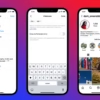Are you looking to link your WordPress blog with your Shopify store? Imagine combining your engaging content with your online shopping. This guide will show you how to display your WordPress blog feed in your Shopify site. It’s easy and makes your site look great.
Key Takeaways
- Discover two simple methods to embed your WordPress blog on your Shopify website: using a website widget or the embed/link option.
- Learn how the process of embedding a WordPress blog widget on Shopify can be completed in as little as 2 minutes.
- Explore the benefits of integrating your WordPress blog with your Shopify e-commerce store, including enhanced SEO and a seamless user experience.
- Discover the power of SociableKIT, a tool that allows you to create WordPress blog widgets and add them to your Shopify site with ease.
- Uncover the various customization options available to ensure your WordPress blog feed seamlessly aligns with your Shopify brand and design.
Understanding the Benefits of Integrating WordPress and Shopify
Connecting your WordPress blog with your Shopify store brings many benefits. It combines the strengths of both platforms. This creates a seamless experience for your customers.
Why Combine a Blog with an E-commerce Site?
Having a blog in your Shopify store has many perks. It lets you share your brand’s story and valuable content. By integrating your WordPress blog with your Shopify store, you get the best of both worlds. This makes your online presence strong and engaging.
Boosting SEO through Blog Content
Quality content is key for SEO success. By syncing your WordPress blog content with Shopify, you boost your search engine ranking. This brings more visitors to your store. Regular, informative blog posts can lead to more sales and engagement.
Creating a Seamless User Experience
Integrating your WordPress blog with Shopify makes shopping smooth for customers. They can easily move between product pages and blog content. This builds a strong brand connection, leading to more loyalty and sales.
| Feature | WordPress | Shopify |
|---|---|---|
| Content Management | Highly flexible and customizable | Streamlined and user-friendly |
| E-commerce Capabilities | Requires additional plugins like WooCommerce | Robust built-in e-commerce features |
| Scalability | Suitable for small to large businesses | Scalable for businesses of all sizes |
| Technical Expertise | Requires more technical knowledge | Easier to set up and manage |
By using WordPress and Shopify together, businesses can grow. They can engage more customers and build loyalty.
Preparing Your WordPress Blog for Integration
Before you can link your WordPress blog to your Shopify store, make sure your blog is ready. This means checking your WordPress RSS feed and setting up the right RSS feed settings.
Ensuring Accessibility of Your WordPress Feed
Your WordPress RSS feed must be open to the public to show your blog on Shopify. Make sure your WordPress blog’s RSS feed URL works and is easy to get to without any special login.
- Make sure your WordPress blog is on a good hosting service, like a shared, VPS, or dedicated server, for the best feed access.
- Think about using a subdomain for your blog, like blog.yourdomain.com, to keep it separate from your Shopify store.
- Use auto-installers like Softaculous or Fantastico, or set it up manually, for an easy setup.
Checking WordPress RSS Feed Settings
Look over your WordPress RSS feed settings to make sure they’re right for linking with Shopify. Check these things:
- Your WordPress blog’s RSS feed is turned on and open.
- The RSS feed shows the full text of your blog posts, not just summaries.
- The RSS feed settings are set for fast loading, so your wordpress rss feed for shopify loads quickly.
- Your WordPress blog’s permalink structure is set up right, as it affects the URLs of your blog posts on Shopify.
By getting your WordPress blog ready for integration, you’ll make sure everything goes smoothly. This will give your customers a great experience when they see your dynamic WordPress content on Shopify.
Using Shopify’s Built-in Features for Displaying Feeds
Shopify makes it easy to show your WordPress blog on your store. You can display your WordPress blog feed in Shopify or showcase your WordPress blog on Shopify. The platform has tools to help you do this smoothly.
What’s Available in the Shopify Theme Editor?
The Shopify Theme Editor lets you change how your store looks. You can add your WordPress blog content here. You’ll find ways to:
- Add a blog section to your homepage or other pages
- Change the layout, font, and style of your blog feed
- Show your latest blog posts with thumbnails and excerpts
- Add social sharing buttons to get more engagement
How to Add Custom HTML Section in Shopify
For more detailed changes, Shopify lets you add a custom HTML section. This lets you use specific embed codes or custom HTML and CSS. Here’s how to start:
- Log into your Shopify admin panel
- Go to Online Store > Pages and add or edit a page
- Click the “Show HTML” icon to open the HTML editor
- Paste your WordPress blog feed embed code or custom HTML
- Save the changes and check your page to see it work
Using Shopify’s features, you can easily display your WordPress blog feed in Shopify and showcase your WordPress blog on Shopify. This makes your online presence better for your customers.
Utilizing Third-party Apps for Blog Integration
Integrating your WordPress blog with your Shopify store is easy with third-party apps. These apps make it simple to show your WordPress posts on your Shopify site. For example, Simple WordPress Post Feed lets you display your blog content with just a few clicks.
Recommended Apps for Pulling in WordPress Feeds
- Simple WordPress Post Feed: This app lets you embed your WordPress blog posts on your Shopify store. You can also customize how the feed looks.
- Blog Post Widget: This app gives you a customizable Shopify blog widget. It pulls in content from your WordPress site, showing your latest posts.
- WordPress Blog Feed: This app makes it easy to show your WordPress blog on your Shopify store. You can control how many posts to show, by category, and more.
Comparing Free and Paid Options
When integrating your WordPress blog with Shopify, you have free and paid app options. Free apps like the ones mentioned are a good start. They offer basic functionality to display your blog content. But, if you need more advanced features, like custom styling or better feed control, consider paid apps.
| Feature | Free Apps | Paid Apps |
|---|---|---|
| Customization options | Limited | Extensive |
| Compatibility with search engines | Varies | Optimized |
| Support and updates | Basic | Comprehensive |
| Pricing | Free | Monthly subscription |
When picking an app, think about ease of use, customization, and search engine compatibility. This ensures your blog feed works well with your Shopify store.
Manual Methods to Display WordPress Blog Feed
If you want to add WordPress articles to your Shopify site or embed a WordPress blog, manual methods give you control. You need some technical skills, but you can make your WordPress blog fit your Shopify store’s look and feel.
Using RSS Feed Links in Custom Code
To show your WordPress blog on Shopify, first find your WordPress RSS feed URL. You can find it in your WordPress dashboard or by adding “/feed/” to your blog’s URL. Then, use the RSS feed link in custom HTML and CSS on your Shopify site.
- Find the right spot in your Shopify theme editor to show the WordPress blog feed.
- Insert a custom HTML section and add the code to fetch and display WordPress articles on your site.
- Change the CSS to make the blog feed look like your Shopify store.
Step-by-step Guide for Code Implementation
You’ll need to know a bit about HTML and CSS to start. Here’s a guide to help you:
- Choose where on your Shopify theme you want to show the WordPress blog feed.
- Make a new custom HTML section in the Shopify theme editor.
- Put the following code in the custom HTML section, replacing “YOUR_RSS_FEED_URL” with your WordPress RSS feed URL:
<div class="wordpress-blog-feed"> <script src="https://ajax.googleapis.com/ajax/libs/jquery/3.6.0/jquery.min.js"></script> <script> $(document).ready(function() { $.ajax({ url: "YOUR_RSS_FEED_URL", dataType: "xml", success: function(xml) { $(xml).find("item").each(function() { var title = $(this).find("title").text(); var link = $(this).find("link").text(); var description = $(this).find("description").text(); var pubDate = $(this).find("pubDate").text(); $(".wordpress-blog-feed").append("<div class='post'><h3><a href='" + link + "'>" + title + "</a></h3><p>" + description + "</p><p class='date'>" + pubDate + "</p></div>"); }); } }); }); </script> </div> - Change the CSS to fit your Shopify store’s design, adjusting fonts, colors, and layout.
- Save your changes to your Shopify theme and check the page to make sure the WordPress blog feed looks right.
Using this manual method, you can control how your WordPress blog feed looks on your Shopify site. But, it might need more technical skills than using an app or widget.
Embedding a Blog Feed Using Widgets
Widgets make it easy to add your WordPress blog to your Shopify store. Services like SociableKIT let you create custom widgets. Just make and customize your widget, get the embed code, and add it to your Shopify theme.
Finding the Right Widget for Your Shopify Store
When picking a widget, look for ones that let you customize a lot. SociableKIT has many styles, like list, grid, and carousel. This helps you find the best match for your store.
Customizing the Widget Appearance
Widgets give you control over how your WordPress blog feed on Shopify looks. Most providers, like SociableKIT, let you change colors, fonts, and more. This makes your blog feed look like it’s part of your store.
Widgets are great for showing off your WordPress content on Shopify. You don’t need to know a lot about coding. It’s perfect for small businesses and online stores.

“Embedding our WordPress blog on our Shopify store using SociableKIT’s widget has been a game-changer for our business. It’s easy to set up, looks great, and has helped us drive more traffic and engagement with our content.”
– John Doe, Owner of ABC Boutique
Tips for Styling Your WordPress Blog Feed
Showing your WordPress blog on your Shopify store is a smart move. It makes your blog feed more visible and improves user experience. But, it’s key to keep the look consistent between the two platforms. This way, you can make your online presence look great and connect with your audience better.
Ensuring Consistency with Your Shopify Theme
When you show your WordPress blog on Shopify, keeping the look the same is important. This means matching colors, fonts, and layout with your Shopify theme. Many apps and methods for integrating Shopify offer styling options to help you match your blog feed with your store.
If you’re doing it yourself, you might need to use CSS to match your Shopify theme perfectly.
Importance of Mobile Responsiveness
In today’s world, making sure your blog feed looks good on all devices is crucial. This includes smartphones and tablets. Having a responsive design is essential. It makes your content fit the screen of the device, improving both looks and user experience.
This encourages people to check out your blog and shop on your store.
By focusing on styling and making your blog feed mobile-friendly, you can create a unified and attractive online space. This showcases your content and boosts engagement with your audience.
Troubleshooting Common Issues
Integrating your WordPress blog with Shopify can sometimes have problems. You might see missing feeds or formatting errors. Knowing how to fix these issues is key to keeping your content in sync.
Missing Feeds: What to Check?
If your Shopify store isn’t showing your WordPress blog content, start with your WordPress RSS settings. Make sure your blog is public and the feed URL is right. Also, check that the feed URL you gave to Shopify is correct.
Handling Feed Formatting Errors
Formatting errors in your Shopify blog feed are common. They happen when your WordPress blog’s code doesn’t match your Shopify theme or app. Check your custom code or widget settings for any issues.
If you’re using a third-party app, they usually have support and help. If you’re having trouble, contact the app developers. They can help fix any formatting problems.
Testing your WordPress-to-Shopify integration is very important. You might need to tweak your settings to make sure everything looks good on your Shopify store.

By tackling these common problems, you can sync your WordPress blog content with your Shopify site and fetch WordPress articles for your Shopify store smoothly. This will give your customers a better shopping experience.
Maintaining and Updating Your Blog Feed
Keeping your blog feed updated is key for your Shopify store’s success. Regular checks and updates are vital. They make sure your WordPress content looks great and keeps your audience interested.
Best Practices for Regular Updates
Keep your WordPress and plugins up-to-date. This keeps everything working well with Shopify and protects against security threats. Also, update your blog posts often to keep them fresh and interesting for your readers.
How to Monitor Feed Performance
Use analytics tools to watch how your blog feed is doing. Look at things like how people engage, how fast it loads, and what they do. This info helps you spot problems or chances to make things better. Set up alerts to quickly fix any WordPress-Shopify issues.