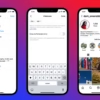Imagine an ecommerce store where customers can easily find what they need. They can shop in a way that feels just right for them. This is possible with multiple shopping cart pages in WooCommerce. Stores started after November 2023 can use the Cart and Checkout blocks without any setup.
The Cart and Checkout pages in WooCommerce have their own templates. “Page: Cart” is for the Cart page, and “Page: Checkout” is for the Checkout page. These templates let you show what items are in the cart and guide customers to the end of their purchase. The Mini Cart Block also lets customers see their cart quickly from any page, making shopping better.
Key Takeaways
- WooCommerce stores started after version 8.3 have the Cart and Checkout blocks enabled by default, streamlining the shopping experience.
- The Cart and Checkout pages are controlled by specific templates, allowing for customization of the cart and checkout displays.
- The Mini Cart Block gives customers a quick overview of their cart contents from any page on the store.
- Compatibility issues with extensions can impact the functionality of the checkout process, requiring a switch to the classic checkout if necessary.
- Ongoing development of the Cart and Checkout Blocks provides opportunities for integration and customization through feedback and extensibility interfaces.
Understanding WooCommerce Shopping Cart Functionality
The shopping cart is key for managing an online store. WooCommerce has a basic cart that lets customers see and manage their items. They can change quantities or remove items.
What is the Default Cart Behavior?
The WooCommerce Cart Block shows what’s in the customer’s cart. Customers can check their cart from any store page. This makes shopping easier and less likely to be abandoned.
Importance of Custom Shopping Cart Pages
Custom cart pages can make shopping better. They’re great for products from different suppliers or with different shipping needs. Custom pages help organize orders and make shopping more personal.
| Feature | Benefit |
|---|---|
| woocommerce shopping cart design | Customized cart pages show your brand’s style, making shopping memorable. |
| woocommerce cart page templates | Pre-built or custom templates make it easy to match your website’s design. |
“Customizing the WooCommerce cart page can increase average order value by introducing related products or upgrades.”
Why Create Multiple Shopping Cart Pages?
As an ecommerce store owner, you might find a single shopping cart doesn’t meet all your customers’ needs. Creating multiple woocommerce cart layout options lets you customize the shopping experience for different groups. This not only makes customers happier but also helps your marketing efforts.
Tailoring the Experience for Different Users
Online shoppers have different preferences for the checkout process. Some like a simple woocommerce multi-page checkout, while others prefer a more detailed multi-step cart. Offering multiple cart pages means you can meet these varied needs, giving customers a more personal shopping experience.
For instance, customers buying from different suppliers or with different delivery needs might benefit from separate cart pages. This makes it easier to organize orders with different shipping dates or payment methods, just like on Amazon or Etsy. Meeting these unique needs can make customers happier and reduce the number of carts left behind.
Enhancing Marketing Strategies
Having multiple shopping cart pages also gives you new chances to market your products. You can use different cart pages to offer special deals, discounts, or upsell/cross-sell offers to specific groups. This personal touch can lead to more sales and higher average order values.
Also, tracking how users move through multiple cart pages can give you insights into their shopping habits. This information can help you improve your marketing, make the shopping experience better, and increase sales for your WooCommerce store.
“By offering multiple cart pages, you can cater to diverse customer preferences and provide a more personalized shopping experience.”
Preliminary Steps Before Creating Multiple Carts
Before starting to create multiple shopping carts in your WooCommerce store, make sure your base is strong. You need to check if WooCommerce is installed right and back up your website.
Ensuring WooCommerce is Properly Installed
First, ensure your WooCommerce plugin is current and set up correctly. Look at the WooCommerce documentation to confirm all settings are right. This ensures your plugin works well with your WordPress site.
Backing Up Your Website
Next, create a full backup of your website before making big changes. This backup is your safety net in case something goes wrong. With a good backup, you can quickly fix any issues without losing data or disrupting your store.
Also, check the WooCommerce.com marketplace for extensions or plugins that help with multiple carts. Talking to a Woo Agency Partner can offer more help for complex customizations or integrations.
By taking these steps first, you’ll make setting up your woocommerce cart split sections and woocommerce custom cart flow easier and more successful.
Options for Customizing WooCommerce Cart Pages
Customizing your WooCommerce store’s shopping cart page is key. You have two main ways to do this: using plugins or writing custom code.
Using Plugins for Customization
Plugins make it easy to change your WooCommerce cart pages. The “Multiple Carts for WooCommerce” plugin is a great choice. It lets you have multiple carts for different groups or campaigns.
“WooCommerce Blocks” is another good plugin. It has lots of customizable elements like product images and prices. You can change your cart page’s look and feel without coding.
Custom Code Solutions
If you know how to code, custom solutions give you more control. You can use WooCommerce’s hooks and filters to change your cart page. This way, it fits your brand perfectly.
But, coding requires skill and can slow down your site if done wrong. Make sure your code works well with WooCommerce and other plugins.
Choosing between plugins and custom code depends on your needs and skills. The most important thing is to make your cart page look good, work well, and match your marketing goals.
Top Plugins for Creating Multiple Cart Pages
Creating multiple cart pages in your WooCommerce store is easier with the right plugins. Two top choices are “Multiple Carts, for Woo” and “WooCommerce Multiple Carts Per User.
WooCommerce Multi-Cart Plugin Overview
The “Multiple Carts, for Woo” plugin by WP Masters lets you set up separate carts for different suppliers or categories. This is great for stores with lots of products from various sources. It also helps recover lost sales with its abandoned cart recovery feature.
Comparing Popular Cart Page Plugins
- WooCommerce Fast Cart: Annual pricing of $79, offering a streamlined checkout experience.
- CartFlows: Annual pricing of $239 or a lifetime license for $999, providing advanced funnel-building capabilities.
- Orderable: Annual pricing of $149, with features for customizing the cart and checkout pages.
- WooCommerce Age Verification Popup: Annual pricing of $29, allowing you to verify customer age before completing a purchase.
- YITH WooCommerce Checkout Manager: Annual pricing of $69.99, enabling the customization of the checkout process.
- WooCommerce Save & Share Cart: Annual pricing of $49, letting customers save and share their cart contents.
When picking a plugin for multiple cart pages, think about compatibility, support, and features that fit your store. The right plugins can improve your woocommerce cart customization and woocommerce shopping cart design. This gives your customers a better shopping experience.

Step-by-Step Guide to Creating Additional Cart Pages
In ecommerce, woocommerce cart page templates and woocommerce cart layout options are key to sales. Creating multiple cart pages can change the game for your WooCommerce store. Follow a simple step-by-step guide to set up extra cart pages tailored for your customers.
Setting Up Your First Additional Cart Page
First, install and activate the “Multiple Carts for WooCommerce” plugin. This tool lets you create separate cart pages for different suppliers or product categories. It offers a unique shopping experience for your customers. After activating the plugin, follow these steps to set up your first extra cart page:
- Add suppliers to your WooCommerce store.
- Assign products to the right suppliers.
- Optionally, create cart pages manually from your WooCommerce store’s backend.
The plugin will automatically create separate cart pages for products from different suppliers. This ensures a smooth and personalized shopping experience for customers.
Configuring Cart Settings for Each Page
Now, focus on setting up cart settings for each page. Customize the layout, content, and functionality to match your brand and customer needs. Use the plugin settings to:
- Set the max number of upsell products to show in the shopping cart.
- Customize default add-ons shown in the cart for more detailed recommendations.
- Define upsells for specific categories or products to order recommended products when the shopper’s cart has multiple matches.
By fine-tuning these settings, you can make the shopping experience more engaging and tailored. This can lead to higher conversion rates and sales.
Creating multiple cart pages in WooCommerce can greatly improve your customers’ shopping experience. Follow this guide to set up extra cart pages and tailor them to your business and customers’ needs.
Customizing Cart Pages to Align with Your Brand
In the world of e-commerce, the shopping cart experience is key. Customizing your WooCommerce cart pages to match your brand makes shopping smooth and fun. This encourages customers to buy more.
Choosing the Right Theme for Cart Pages
The theme of your WooCommerce store greatly affects your cart pages. Choose themes that let you customize cart and checkout pages well. This keeps your brand’s look consistent from start to finish.
Themes like Astra, Storefront, and Kadence offer great customization options. They help make your cart pages show off your brand’s unique style.
Adding Custom CSS for Unique Styling
For more woocommerce cart customization, add custom CSS to your cart pages. This lets you tweak colors, fonts, and layout for a standout woocommerce shopping cart design.
Go to Appearance > Editor in your WordPress admin area to edit cart page templates. You can then add custom CSS to specific parts of the Cart and Checkout blocks. This makes your cart pages look exactly how you want.
Always check your changes to make sure they work well on all devices and screen sizes. This ensures a smooth shopping experience for everyone.
“Customizing your WooCommerce cart pages is an excellent way to strengthen your brand and create a memorable shopping experience for your customers.”

Spending time on woocommerce cart customization and woocommerce shopping cart design can really set your store apart. It boosts customer engagement and can lead to more sales. Use customization to make your cart pages truly yours.
Testing Your Multiple Cart Pages
Setting up your WooCommerce store with multiple shopping cart pages requires thorough testing. This ensures a smooth experience for your customers. Testing your cart configurations helps improve the performance and function of your woocommerce multi-page checkout and woocommerce cart split sections.
Importance of A/B Testing
A/B testing is a powerful tool for comparing different cart page variations. It helps find the best design and layout for your customers. By testing small changes, like button placement and checkout flow, you learn what your audience likes best.
Tools for Testing Cart Performance
- Google Optimize: A free A/B testing and personalization tool that integrates seamlessly with your WooCommerce store.
- Optimizely: A comprehensive experimentation platform that offers advanced A/B testing capabilities, including multivariate testing and audience targeting.
- Hotjar: Provides valuable user behavior insights through heatmaps, session recordings, and feedback surveys, helping you identify friction points in your cart pages.
- WooCommerce Analytics: The built-in analytics suite in WooCommerce offers insights into cart abandonment rates, conversion funnels, and customer behavior.
Using these tools, you can understand how your customers use your multiple cart pages. This knowledge helps you make decisions to improve the shopping experience.
Remember, testing and refining your woocommerce cart split sections is essential. It ensures they work well and give your customers a great shopping experience.
Troubleshooting Common Issues
Creating multiple shopping cart pages in your WooCommerce store can sometimes lead to issues. These might include plugin conflicts or redirect problems. But don’t worry, we have some tips to help you troubleshoot these problems.
Resolving Plugin Conflicts
Using extensions or plugins that don’t work well with your woocommerce custom cart flow or woocommerce cart page builder can cause warnings. These warnings might tell you to switch to the Classic Checkout. This means there’s a conflict that needs fixing.
First, check if any plugins are outdated or not compatible. Make sure all your extensions are up-to-date and work with your WooCommerce version. If problems persist, contact the plugin developers for help.
Fixing Redirect Issues
Redirect problems can happen when setting up extra cart pages. These issues might be due to permalink conflicts or caching plugins. Start by resetting your permalinks from the WordPress dashboard. Go to Settings > Permalinks and click “Save Changes.”
If that doesn’t work, try clearing your site’s cache. You might also need to check any custom code or redirects you’ve set up.
| Troubleshooting Step | Potential Issue | Solution |
|---|---|---|
| Confirm items added to cart | Items not showing in cart | Check product details and settings |
| Update WooCommerce plugin | Outdated software causing issues | Upgrade to latest WooCommerce version |
| Deactivate plugins one by one | Plugin conflicts | Identify and resolve plugin compatibility issues |
| Switch to default WordPress theme | Theme-related conflicts | Troubleshoot theme-specific problems |
| Check cart page settings | Incorrect cart page configuration | Ensure dedicated cart page is set up correctly |
If you’ve tried these steps and still have problems, don’t worry. Contact the WooCommerce support team or the community for help. They can guide you to fix any issues and get your multiple cart pages working well.
Best Practices for Managing Multiple Cart Pages
Managing multiple shopping cart pages in your WooCommerce store needs a proactive approach. This ensures a smooth user experience. Two important best practices are keeping your plugins updated and watching how customers use your cart pages.
Regularly Updating Your Plugins
It’s vital to keep your WooCommerce plugins current. This ensures they work well, stay secure, and perform at their best. Plugins for creating and customizing multiple cart pages should be updated often. This lets you use new features and fix bugs.
Ignoring plugin updates can cause problems. It might disrupt your customers’ shopping experience.
Monitoring User Experience
Watching how users interact with your cart pages is key. Use WooCommerce analytics and customer feedback to spot areas for betterment. Look at cart abandonment rates, checkout process, and user-friendly features.
By analyzing this data, you can improve the shopping experience. This can lead to more sales.
Also, think about using the WooCommerce Restriction Rules plugin. It’s great if your store has products from different suppliers. This plugin lets you make custom cart pages for specific products or suppliers. It gives customers a more tailored shopping experience.
Remember, a well-managed multi-cart system can make your WooCommerce store more competitive and customer-friendly. Regularly update your plugins, watch user feedback, and add smart customizations. This way, you can offer a seamless and engaging shopping experience that stands out.
Conclusion: Enhancing Your WooCommerce Store with Multiple Carts
In this guide, we’ve looked at the great benefits of using multiple shopping carts in your WooCommerce store. It helps tailor the shopping experience and boost your marketing. This feature can really take your online business to the next level.
Recap of Key Takeaways
Creating multiple cart pages in WooCommerce lets you serve different customer groups better. It makes managing orders easier and can increase sales. With tools like ‘UpsellWP’ or custom code, you can add cool features like upsells and discounts.
Also, making your cart pages look good and easy to use can improve customer satisfaction. This can lead to more sales and happy customers.
Encouragement to Experiment and Optimize
When you start using multiple cart pages, be open to trying new things and always looking to improve. Test different approaches, see how customers act, and use that info to make your cart better. This way, you can make your woocommerce shopping cart design and woocommerce cart page templates work even harder for you.
Being flexible and always looking to improve will help you stay ahead. You’ll give your customers a top-notch shopping experience.