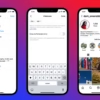Ever run into the “Couldn’t Add to Template” error on Instagram? You’re not alone. This problem can mess up your content plans and leave you confused. But don’t worry, we’ll show you why it happens and how to fix it.
What’s behind this error, and how do you solve it? Let’s look into the details of this Instagram template problem.
Key Takeaways
- Instagram’s “Add Yours” sticker feature can sometimes trigger the “Couldn’t Add to Template” error
- Common causes include outdated app versions, account restrictions, regional limitations, and technical glitches
- Troubleshooting steps like clearing cache, updating the app, and checking your internet connection can help resolve the issue
- Using Instagram on different devices or exploring third-party apps may also provide a solution
- Reporting the problem to Instagram and following best practices for creating compatible templates can help prevent future occurrences
Understanding the Template Error on Instagram
Instagram content scheduling issues and publishing glitches can be frustrating. It’s key to know what causes these problems. Template errors often happen because of outdated app versions, account restrictions, or regional limits.
They can also be due to account type differences or technical app glitches.
Common Causes of Template Errors
- Outdated Instagram app version
- Account restrictions from community guideline violations
- Regional limitations, especially in European countries
- Differences between private and business Instagram accounts
- Technical glitches or bugs within the Instagram app
Signs You’re Experiencing This Issue
If you’re seeing template errors on Instagram, there are signs to watch for. You might not be able to use the Add Yours sticker or get error messages. You might also find that some app features are off-limits.
“Instagram’s template errors can be frustrating, but understanding the common causes and signs can help you troubleshoot the issue more effectively.”
Troubleshooting Steps to Fix the Error
If you’re facing Instagram design template problems or feed update errors, don’t worry. There are steps you can take to fix it. First, clear the Instagram cache on your device. This can get rid of temporary data that might be causing trouble.
Clear Your Instagram Cache
To clear the Instagram cache, go to your device’s settings. Find the Instagram app and select “Storage.” Then, choose to “Clear Cache.” This will remove cached data without deleting your account or photos.
Update the Instagram App
It’s important to keep your Instagram app updated. Check for updates in the Google Play Store or App Store and install them right away. Updates often fix bugs and improve performance, helping with design template problems or feed update errors.
Reboot Your Device
If the first steps didn’t work, try rebooting your device. This can clear any temporary issues that might be causing problems. Just power off, wait a bit, and then turn it back on.
By following these steps, you can often fix common Instagram design template problems and feed update errors. Always keep your app and device updated. If problems still exist, don’t hesitate to contact Instagram support.
Checking Your Internet Connection
A stable internet connection is key for smooth Instagram content management. Try switching between Wi-Fi and mobile data to spot any issues. If problems persist, resetting your Wi-Fi router might boost the signal. Also, disabling any active VPNs could help Instagram work better.
Why a Strong Connection Matters
Instagram needs a solid internet connection for its features. This includes uploading photos, videos, and going live. A weak connection can cause slow uploads, failed posts, and trouble refreshing your feed. A strong internet link is vital for a smooth Instagram content management experience.
Testing Your Connection Speed
- Use online speed-testing tools to check your internet’s performance.
- Make sure your speeds meet Instagram’s minimum requirements for the app to work well.
- Look for any network issues that might affect your Instagram content management.
With a strong and stable internet connection, you can avoid many Instagram content management difficulties. This ensures a smooth experience on the platform.
Using Instagram on Different Devices
Using Instagram on different devices can affect how you handle visual template malfunctions. The app is mainly for mobile use, offering full features. However, the desktop version has limitations, especially for Stories and Reels.
Mobile vs. Desktop Experiences
The Instagram mobile app is the best for a smooth and feature-rich experience. It has many tools, effects, and editing options for creating and sharing content. On the other hand, the desktop version lacks some capabilities, making it less ideal for advanced customization or real-time interaction.
Browser Compatibility Issues
Browser compatibility is also a factor when using Instagram on different devices. While Instagram works on many browsers, users might face Instagram visual template malfunctions due to compatibility problems. It’s important to use a supported browser and consider switching to the mobile app for the best experience and full feature access.
“The Instagram mobile app is the go-to choice for a comprehensive and feature-rich experience, offering users a wide range of tools and options to create and share their visual content.”
Understanding the differences between mobile and desktop experiences, and addressing browser compatibility issues, can help you better navigate and troubleshoot Instagram visual template malfunctions.
Exploring Third-Party Apps
Instagram has many built-in features, but some users want more. They might use third-party apps for extra functionality. But, it’s important to be careful with these apps. They can risk your Instagram account’s security and follow Instagram’s rules.
Risks of Using Unofficial Apps
Third-party apps might not be as secure as Instagram’s official tools. Using them could expose your personal info and risk your account. Also, it might break Instagram’s rules, leading to account problems.
Recommended Approved Apps
For a safe and good Instagram experience, use only approved apps. Instagram has its own editing tools and some third-party apps it trusts. For better Instagram graphics, try these:
- CapCut – A video editing app that works well with Instagram Reels, offering cool features for engaging content.
- Canva – A design platform with many templates and tools for making your Instagram posts look great.
- Hootsuite – A tool for managing social media, letting you schedule posts, including Instagram, on different platforms.
Using these apps can add more features to your Instagram safely. Always check your Instagram settings for connected apps and remove any you don’t use or trust.
| App | Average Reach for Reels | Average Reel Interactions |
|---|---|---|
| CapCut | 2,712 | 119 |
| 1,672 | 119 |
The table shows using apps like CapCut can help your Instagram graphics and Reels. It’s better than just using Instagram’s tools.
Reporting the Issue to Instagram
If you’re having trouble with Instagram template errors or Instagram post creation failure, report it to Instagram. Submitting a bug report can alert the support team. This might help fix the issue quickly.
How to Submit a Bug Report
To report a problem, go to the Instagram Help Center or use the app’s settings. Look for “Report a Problem.” Describe the error, including the error message and your device.
Also, mention the Instagram app version and any steps you’ve tried to fix it. If you can, add screenshots or recordings. These can help the support team understand and solve the problem faster.
What Information to Include
- Detailed description of the error or problem
- Specific error message (if applicable)
- Device type (e.g., iPhone, Android smartphone, tablet)
- Instagram app version
- Steps taken to troubleshoot the issue
- Screenshots or screen recordings (if possible)
Be patient and persistent when reporting the issue to Instagram. The support team may need time to look into it. But, giving them all the details you can will help them work faster.

By following these steps and providing the right information, you can help Instagram fix your Instagram template error or Instagram post creation failure quickly.
Best Practices for Instagram Templates
Instagram’s popularity is growing fast, and so is the need for eye-catching templates. But not all templates are created equal. It’s important to follow best practices to make sure your visuals stand out and meet Instagram’s needs.
Creating Compatible Templates
To make Instagram-friendly templates, you need to know the platform’s size and format rules. Use high-quality images and videos that fit Instagram’s specs. Also, make sure you have permission for any copyrighted material. Test your templates on different devices to ensure they look good on all screens.
Avoiding Common Format Mistakes
One big mistake is using the wrong aspect ratios. Make sure your templates match Instagram’s recommended sizes for each post type. Also, don’t use low-quality images or unsupported file types. These can make your visuals look blurry or distorted on Instagram.
| App | Rating | Key Features |
|---|---|---|
| Snapseed | 4.4 | Powerful photo editing tools, easy-to-use interface |
| Canva | N/A | Over 60 million monthly active users, wide range of design templates |
| Pablo by Buffer | N/A | Simplicity and ease of use, great for creating quick Instagram post templates |
By following these best practices, you can make Instagram templates that look great and work well on the platform. This will give your followers a consistent and engaging experience.
“Consistency is key when it comes to creating an effective Instagram presence. By following platform-specific best practices, you can ensure your templates always look their best.”
Keeping Your Account Secure
In today’s world of social media, keeping your Instagram account safe is key. One important step is to turn on two-factor authentication. This adds an extra layer of protection, making it harder for others to get into your account. It keeps your content and personal info safe.
Importance of Two-Factor Authentication
Two-factor authentication, or 2FA, is a security feature that asks for two kinds of verification to log into your Instagram. You need your password and a one-time code sent to your phone or email. With 2FA, even if someone guesses your password, they can’t get into your account without the extra code.
Protecting Your Privacy Settings
It’s also important to check and update your Instagram privacy settings often. Think about who can follow you and what you share publicly. Be careful with third-party apps, as they might see your private info. Keeping your privacy settings in check helps protect your Instagram content management difficulties and personal data.
Remember, you are the one who keeps your Instagram account safe. By being proactive, you can enjoy Instagram while avoiding Instagram content management difficulties.

Updating Your Device’s Software
It’s important to keep your device’s operating system up-to-date. This ensures apps like Instagram work well. Updates often fix bugs and improve security, helping you avoid problems.
Why System Updates Are Important
Instagram is always changing, and developers keep up with these changes. Updating your device lets Instagram use the latest features. This makes the app faster, more stable, and secure, giving you a better experience.
How to Check for Updates
- For iOS devices, go to Settings > General > Software Update to check for and install any available updates.
- On Android devices, navigate to Settings > System > System update to see if there are any updates waiting to be installed.
Keep your device’s software current to avoid Instagram problems. A few minutes of updates can make a big difference in your Instagram experience.
“Regular software updates are essential for maintaining the performance and security of your device, which can directly impact your Instagram experience.”
Instagram Support Resources
Instagram is a big social media platform with over 500 million users every day. It has many support resources for users, including those with scheduling issues. You can find help with error messages, template problems, or just need some tips.
Where to Find Help within Instagram
The Instagram Help Center is a great place to start. You can find it in your profile settings. It has guides, FAQs, and step-by-step help on lots of topics. You can learn how to fix template errors and schedule your content better.
Accessing Community Forums
Instagram also has community forums where users share their solutions and tips. These forums are full of advice from people who have faced similar problems. You can learn a lot from them and find new ways to schedule your content.
If you have a specific problem with your account, use the “Report a Problem” feature. It lets you talk directly to Instagram’s support team and share details about your issue.
Also, keep an eye on Instagram’s blog and social media. They often post updates, new features, and tips. This can help you stay on top of things and solve any Instagram content scheduling issues quickly.
Leveraging the various support resources available on Instagram can be a game-changer in resolving any content scheduling issues and optimizing your social media strategy.” – Social Media Strategist
Conclusion: Overcoming Add Issues on Instagram
To beat the challenges of adding content to Instagram templates, staying informed and proactive is key. Regular app updates, clearing your cache, and a strong internet connection can solve many problems. Also, make sure your account follows Instagram’s community rules and doesn’t use unauthorized apps to avoid account issues.
Summary of Troubleshooting Tips
Having trouble adding content to Instagram templates? Try these steps: clear your app cache, update Instagram to the latest version, check your internet, and review your account settings. Don’t use bots or automation, as Instagram’s AI can spot and punish such actions.
Next Steps for a Seamless Experience
To keep your Instagram experience smooth, stay up-to-date with platform updates and new features. Regularly check your account security, like two-factor authentication and linked accounts, to protect your profile. Also, use Instagram’s native features, like Reels, to boost your content’s reach and engagement. By being proactive and keeping up with Instagram’s changes, you can overcome couldn’t add to template instagram and Instagram graphic upload complications and succeed on this dynamic platform.