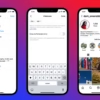Did you know over 75% of WooCommerce users might reinstall it after removing it? This shows how popular and important WooCommerce is for WordPress sites. If you want to make your site simpler, faster, or switch to something else, removing WooCommerce needs careful steps. This guide will show you how to delete WooCommerce from your WordPress site smoothly.
Key Takeaways
- WooCommerce is a widely adopted eCommerce plugin for WordPress, powering customizable online stores.
- Removing WooCommerce involves deactivating the plugin and deleting associated data, including products, orders, and customer information.
- Proper removal of WooCommerce requires backing up your website, checking for dependencies, and following a structured uninstallation process.
- After uninstallation, you may need to clean up any remaining WooCommerce-related elements, such as shortcodes and database entries.
- Understanding the process of deleting WooCommerce empowers website owners to adapt their sites to their specific needs and objectives.
Understanding WooCommerce in WordPress
If you use WordPress, you might know WooCommerce. This free plugin makes it easy to add eCommerce to your site. You can create product pages, manage orders, and handle customer info with ease. But what is WooCommerce, and why is it useful?
What is WooCommerce?
WooCommerce is a top eCommerce plugin for WordPress. It offers many features to help you run an online store. You can list products, manage inventory, and process orders easily. Its easy-to-use interface and customization options make it a favorite for many.
Benefits of Using WooCommerce
WooCommerce is very flexible. It lets you create a store that meets your business needs. Whether you sell physical goods, digital items, or services, WooCommerce has the tools to help you succeed. Plus, it keeps your store secure with regular updates and a dedicated security team.
Using WooCommerce can also boost your website’s traffic and sales. It integrates eCommerce with your WordPress site, making shopping easy for customers. With features like product catalogs and secure checkout, WooCommerce helps increase sales.
WooCommerce is a game-changer for any WordPress user looking to establish an online presence and generate revenue through their website.”
WooCommerce is a powerful plugin that turns your WordPress site into an eCommerce platform. It’s great for small businesses, freelancers, or large enterprises. WooCommerce gives you the tools and flexibility to succeed online.
Reasons to Delete WooCommerce
WooCommerce is a top choice for WordPress eCommerce sites. Yet, some might want to delete it and look at wordpress ecommerce alternatives.
Unused Features
If your business has changed and doesn’t need WooCommerce’s full range, many features might go unused. This can make your WordPress database messy and slow down your site.
Performance Issues
WooCommerce adds a lot of code and database tables to WordPress. As your store grows, this can slow down your site. This leads to slower page loads and a bad user experience.
Switching to Another Platform
Some might want to move their store to a different wordpress ecommerce alternatives. This could be for better features, lower costs, or a new business plan. Deleting WooCommerce is then a must.
Thinking about the good and bad of deleting WooCommerce is key. It helps ensure a smooth move and keeps your online business thriving.
“Removing unnecessary plugins like WooCommerce can greatly improve your WordPress site’s performance and user experience.”
Preparing to Delete WooCommerce
Before you delete WooCommerce from your WordPress site, it’s important to prepare well. This ensures a smooth transition and avoids data loss or other issues. Proper preparation is key to a successful uninstallation.
Backing Up Your Website
First, make a full backup of your WordPress site. This includes all content, products, orders, and customer info related to WooCommerce. A good backup lets you restore your site if problems occur during uninstallation.
Checking for Dependencies
Then, check if your site depends on WooCommerce. This might include themes, plugins, or integrations that use WooCommerce. Find out what depends on it and plan how to manage these dependencies.
Remember, removing WooCommerce means losing your eCommerce features. You’ll need a backup plan for your online shop or cart. Look into other WordPress shop management options that might fit your needs better.
By carefully preparing your WordPress site before deleting WooCommerce, you can avoid problems. This ensures a successful reset wordpress site experience, keeping your data safe.
How to Deactivate WooCommerce
Deactivating WooCommerce is the first step to remove it from your WordPress site. This action disables the plugin without deleting your store’s data or settings. Always back up your site before deactivating to restore it if needed.
To deactivate WooCommerce, log into your WordPress dashboard. Then, go to the “Plugins” section. Here, you’ll see a list of all your website’s plugins.
Deactivating the Plugin
Find WooCommerce in the list and hover over it. A “Deactivate” link will appear. Click it to disable the plugin. After deactivation, the plugin won’t work on your site, but your store’s data and settings will stay the same.
Deactivating WooCommerce is key before removing it from your WordPress site. It lets you test the removal’s impact and ensure your site works without the plugin. This method helps avoid data loss or unexpected issues from direct uninstallation.

Removing WooCommerce Data
To fully remove WooCommerce from your WordPress site, you need to delete all related data. This includes product pages, categories, coupons, orders, and customer info. Doing this manually can take a lot of time, potentially wasting hours. To make it easier, use the bulk delete options in the WordPress dashboard.
Deleting Product Data
Begin by removing WooCommerce product pages and categories. Use the Bulk Delete plugin to delete these posts and terms in batches. Also, clear any coupons, orders, and logs from the WooCommerce Status and Tools sections.
Removing Customer Information
Then, focus on the customer data stored by WooCommerce. Go to the Customers section, pick the accounts to delete, and use Bulk Actions to remove them all at once. This will completely clean up customer info.
Clearing Order History
To clear the order history, visit the Orders section. Use Bulk Actions to delete all orders. This will remove order data from your WordPress database.
For a deeper clean, consider using database queries to remove custom fields or tables related to WooCommerce. This will ensure a complete remove woocommerce data and clean wordpress database from your site.
“Manually deleting WooCommerce data can be a time-consuming process, potentially wasting hours.”
By following these steps, you can remove all WooCommerce traces from your WordPress site. This makes your database clean and optimized. Always back up your site before deleting to avoid losing data.
Uninstalling WooCommerce from WordPress
If you want to switch from WooCommerce to another ecommerce solution, you need to uninstall WooCommerce first. This involves more than just turning off the plugin. You must also remove all WooCommerce data to ensure a smooth transition.
Steps to Uninstall from Plugins
- Navigate to the Plugins section in your WordPress dashboard.
- Locate the WooCommerce plugin and click the “Delete” link beneath it.
- Confirm the deletion, and the plugin files will be removed from your WordPress installation.
Verifying Uninstallation
After deleting WooCommerce, make sure it’s completely gone from your WordPress site. Check a few things:
- Verify that the WooCommerce menu items and pages have been removed from your WordPress admin area.
- Inspect your website’s frontend to ensure that no WooCommerce-related elements, such as product pages or shopping carts, are still visible.
- Check your website’s database to confirm that all WooCommerce-related tables and data have been deleted.
If you still find WooCommerce elements, you might need to manually remove them. This could include deleting database entries, shortcodes, and widgets. If you’re stuck, talking to a WordPress developer can help.
By following these steps, you can remove WooCommerce from your WordPress site. This will help you transition smoothly to a new ecommerce solution that fits your business better.
Cleaning Up After Uninstallation
After uninstalling the clean wordpress database and woocommerce plugin cleanup, you need to do more. Remove any leftover shortcodes or widgets. Also, clear out database entries related to WooCommerce.
Deleting Shortcodes and Widgets
Check your pages and posts for WooCommerce shortcodes or widgets. These might be for product listings or shopping carts. Make sure to remove them all to avoid broken website displays.
Clearing Database Entries
Next, clean up your database by removing WooCommerce entries. Use phpMyAdmin to access your WordPress database. Look for tables with “woocommerce” or “shop” and consider deleting them.
Be careful when changing your database. Improper changes can cause big problems. Always back up your database first. If you’re not sure, ask a WordPress expert or WooCommerce support.
| Action | Description |
|---|---|
| Backup Database | Create a full backup of your WordPress database before making any changes. |
| Identify WooCommerce Tables | Use phpMyAdmin to locate tables with “woocommerce” or “shop” in the name. |
| Delete WooCommerce Tables | Carefully remove the identified WooCommerce-related tables from your database. |
| Check for Orphaned Data | Ensure that no other plugin-specific data remains in the database after uninstallation. |
By following these steps, you can effectively clean wordpress database and woocommerce plugin cleanup after uninstalling WooCommerce. This ensures your WordPress site is fresh and optimized.

Troubleshooting Common Issues
Removing WooCommerce from your WordPress site can sometimes cause problems. You might see 404 errors on product pages or notice a drop in organic traffic. But, with the right steps, you can fix these issues and move smoothly to a new ecommerce platform.
Plugins Conflict
One common issue is plugin conflicts after deleting WooCommerce. Start by deactivating and re-activating any plugins that worked with WooCommerce. If problems continue, try switching to a default WordPress theme to avoid theme conflicts.
Missing Data After Deletion
Another problem is losing product data, customer info, or order history after uninstalling WooCommerce. To prevent this, make sure to back up your website before deleting WooCommerce. This way, you can restore important data if needed.
| Common WooCommerce Issues | Percentage Affected |
|---|---|
| Plugin and Theme Conflicts | 70% |
| Outdated Software | 95% |
| Hosting Configuration Problems | 15% |
| Digital Download Delivery Failures | 25% |
| Product Image Size Issues | 80% |
By tackling these common problems, you can ensure a smooth transition away from wordpress shop management. You can successfully reset wordpress site without losing important data or functionality.
Final Thoughts
Alternative Solutions to WooCommerce
After removing WooCommerce, you might want to look at other eCommerce options. Shopify, BigCommerce, and Magento are great choices. They offer different features to meet your needs.
It’s important to research these platforms well. This way, you can find the best one for your business and customers.
Maintaining Your WordPress Site After Deletion
Even without an eCommerce solution, keeping your WordPress site in good shape is key. Make sure to update your plugins and themes regularly. Also, optimize your content for a better user experience.
Keep an eye on your site’s performance. This helps you spot and fix any problems quickly. A well-maintained site ensures a smooth transition and a great experience for your visitors.
If you plan to go back to eCommerce, do your homework. Look for a solution that fits your business goals and customer needs. With careful planning, you can manage your site’s transition successfully.