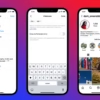Did you know WooCommerce fees can change based on many things? This includes the product price, payment method, shipping, and the total order amount. This flexibility lets merchants set up fees that fit their business perfectly.
In this guide, we’ll explore the WooCommerce Fees API. We’ll show you how to use it to manage fees in your online store. You’ll learn about the API’s features, setting up your environment, and integrating fees into your ecommerce workflow step by step.
Key Takeaways
- The WooCommerce Fees API lets you customize fees for products, payments, and shipping in your store.
- You can add, change, or remove fees with the API. This gives you full control over your transaction fees.
- Using the WooCommerce Fees API can improve your pricing and make shopping better for customers.
- Setting up and managing API keys is key to keeping your store safe and ensuring smooth API use.
- Knowing about the different fees and customization options in the API helps you tailor fees to your business needs.
What is the WooCommerce Fees API?
The WooCommerce Fees API is a powerful tool for store owners. It helps manage and customize fees for their online stores. It’s part of the WooCommerce REST API, giving access to fee data and functions.
Overview of WooCommerce Fees
WooCommerce has many fee options for online businesses. These include fees for products, payment gateways, and orders. Owners can create, change, and delete fees as needed. This makes their fee structure flexible and tailored.
Key Features of the API
- Set fees based on product price, payment method, shipping method, and order total
- Customize fee calculations using advanced options like percentage-based fees and minimum/maximum fee limits
- Manage fee exclusions for specific customers or scenarios
- Integrate fee-related data and functionality with external systems and applications
Benefits of Using the API
The WooCommerce Fees API brings several benefits to store owners:
- Enhanced Flexibility: Businesses can adjust their fees to meet market changes and customer needs.
- Improved Integration: It integrates well with other systems and apps, making fee processes smoother.
- Automation Capabilities: The API automates fee tasks, saving time and reducing errors.
Using the WooCommerce Fees API lets store owners explore new ways for online store fees calculation. It also improves their woocommerce api documentation integration and management.
“The WooCommerce Fees API empowers store owners to create a tailored fee structure that aligns with their unique business needs.”
Setting Up Your WooCommerce Environment
Starting with the WooCommerce Fees API means setting up a strong WooCommerce environment. This makes sure your WordPress site is ready to work with the API. It lets you easily change fees and other important ecommerce features.
System Requirements
Your WordPress site needs to meet WooCommerce’s system requirements. This means it should run PHP 7.4 or newer. woocommerce developer resources have all the details on what you need for the best performance.
Installing WooCommerce
Then, install the WooCommerce plugin from the WordPress plugin repository. This plugin is the base for your ecommerce site. It lets you start selling and managing your store. woocommerce plugin customization is easier with WooCommerce set up right.
Activating the WooCommerce REST API
To use the Fees API, you must activate the WooCommerce REST API. Go to WooCommerce settings, click “Advanced,” and turn on the REST API. If you need legacy API support, turn it on in the “Advanced” settings too. Correct API activation is key for smooth data exchange between your store and other systems.
“Setting up a robust WooCommerce development environment is the foundation for unlocking the full potential of the Fees API and delivering exceptional woocommerce developer resources and woocommerce plugin customization solutions for your clients.”
Getting Started with API Keys
API keys are key to safely accessing your WooCommerce store’s data. They let you confirm and allow your app to use the WooCommerce REST API. This keeps your store’s private info safe. Let’s explore why, how, and the best ways to handle API keys for your WooCommerce setup.
Why You Need API Keys
API keys act as the guards of your WooCommerce data. They give your app the right to do things like get order details or manage products. Without them, your app can’t talk to your WooCommerce store. This means you can’t set up woocommerce fees setup and payment processing fees properly.
How to Generate API Keys
- Navigate to the WooCommerce settings, usually under the “Advanced” tab.
- Find the “REST API” section and click “Add key”.
- Give the key a name and pick the right user account.
- Decide how much access the key should have, from “Read” to “Write” or “Read/Write”.
- You’ll get a “Consumer Key” and a “Consumer Secret” – these are your API keys.
Managing API Keys Securely
Keeping your API keys safe is very important for your WooCommerce store’s security. Don’t share them or keep them in plain text. Use a secure password manager or encrypted storage for your API keys. Also, check and remove any unused or suspicious API keys often to avoid security problems.
Knowing how vital API keys are and how to handle them properly is key. This ensures your WooCommerce store and apps work together smoothly. It helps with your woocommerce fees setup and payment processing fees needs.
Understanding WooCommerce Fees Structure
Setting up an ecommerce store with WooCommerce means knowing about woocommerce extension development and ecommerce transaction fees. WooCommerce has many fee types. Each has its own rules and affects your business differently.
Types of Fees in WooCommerce
The main fee types in WooCommerce are:
- Product Fees: You can set these for all products or just some. This lets you charge different fees for different items.
- Payment Gateway Fees: Each payment method has its own fees. These fees change based on the payment provider.
- Order Fees: These fees can be based on the total order or the cart subtotal. This gives you flexibility in pricing.
Fee Customization Options
WooCommerce lets you customize fees a lot. You can set fees as amounts or percentages. You can also apply them to certain user roles or product categories. This fine-tuning helps fit your fees to your business’s needs.
Default vs. Custom Fees
WooCommerce has default fees, like transaction fees for different payment methods. But, you can also create your own fees. This flexibility helps you adjust your ecommerce transaction fees to fit your business model.
| Payment Method | Base Fee | International Payment Fee | Currency Conversion Fee | Dispute Fee |
|---|---|---|---|---|
| Cards | 1.75% + $0.30 | +1.50% | +2.00% | $25.00 |
| Bancontact | 1.40% + €0.25 | N/A | N/A | N/A |
| EPS | 1.80% + €0.25 | N/A | N/A | N/A |

Knowing about different fees, customization options, and the difference between default and custom fees is key. It helps you manage the money side of your woocommerce woocommerce extension development. This ensures your ecommerce transaction fees work well for your business.
Accessing the WooCommerce Fees API
The WooCommerce Fees API is a powerful tool for managing fees in your online store. To use it, you need to know about API endpoints, how to authenticate, and how to send and receive data.
API Endpoint Details
The API has specific endpoints for different tasks. For example, to get product fees, you might use /wp-json/wc/v3/products. These endpoints let you create, read, update, and delete fee-related data.
Authentication Process
To start using the API, you need to get API keys. These keys, a Consumer Key and a Consumer Secret, prove who you are and what you can do. Managing these keys is key to keeping your API use safe.
Example Request and Response
Let’s see how you might use the API. To get a list of products and their fees, you can send a GET request to /wp-json/wc/v3/products. The API will send back a JSON with product details, including fees.
Here’s what the API might send back:
{
"id": 123,
"name": "Example Product",
"regular_price": "19.99",
"sale_price": "14.99",
"fees": [
{
"id": 1,
"name": "Processing Fee",
"type": "fixed",
"amount": "1.00"
},
{
"id": 2,
"name": "Shipping Surcharge",
"type": "percent",
"amount": "5%"
}
]
}
This shows the example product has two fees: a $1.00 processing fee and a 5% shipping surcharge.
Knowing how to use the WooCommerce Fees API’s endpoints, authentication, and data exchange lets you create effective integrations and customizations for your store’s fees.
Handling Fees with API Calls
The WooCommerce Fees API is a powerful tool for managing fees in your online store. It lets you create, update, or delete fees. This makes it easy to customize your woocommerce payment gateway integration and woocommerce plugin customization for your business needs.
Creating Custom Fees
To add a new custom fee, just make a POST request to the right API endpoint. Include the fee details in the request body. This way, you can introduce new fee structures like discounts or special service fees.
Updating Existing Fees
Updating fees is simple with the WooCommerce Fees API. Use a PUT request with the fee ID and the new details. You can change the fee amount, name, or type. This lets you quickly adapt to market changes or business strategies.
Deleting Fees via API
To remove a fee, use a DELETE request to the fee endpoint. This keeps your fee structure organized and aligned with your business goals.
Learning these API call techniques unlocks the WooCommerce Fees API’s full potential. It ensures your woocommerce payment gateway integration and woocommerce plugin customization meet your specific needs. Use the API to manage fees, helping your online store grow with your business.
Common Errors and Troubleshooting
As a WooCommerce developer, you might face many errors and challenges. Knowing common problems and how to fix them is key. We’ll look at typical API errors, share debugging tips, and point out useful resources for help.
Common API Errors
One big issue is authentication failures, often because of wrong or expired API keys. You might also run into problems with the wrong endpoint or HTTP method. Another common issue is rate limiting, where the API limits how many requests you can make in a short time.
Debugging Tips
- Make sure your API key is set up right for what you need.
- Check the endpoint URLs against the documentation to get them right.
- Watch your API use to avoid hitting rate limits.
- Turn on detailed logging and error reporting to find the problem.
- Look at the WooCommerce documentation for tips on handling errors and understanding responses.
Resources for Assistance
The WooCommerce developer community has lots of help for API problems. The WooCommerce developer resources section on the WooCommerce website has detailed guides, code examples, and more. The community forums and support channels are also great places to get help. You can talk to other developers, share your problems, and find solutions.
By knowing common API errors, using good debugging methods, and using available resources, you can quickly solve any issues with the ecommerce transaction fees API.
| Statistic | Value |
|---|---|
| Recommended max_execution_time for PHP in Linux servers | 30 or greater |
| Recommended max_allowed_packet setting for MySQL on Linux servers | 128M |
| WooCommerce API Manager’s memory usage monitoring threshold | 90% |
Best Practices for Using the Fees API
Learning how to use the WooCommerce Fees API is key for managing your online store’s fees well. It helps you make more money. By following best practices, you can make sure your API works smoothly, keep your data safe, and always improve.
Efficient API Call Techniques
To get the most from the WooCommerce Fees API, you should use it wisely. Here are some tips for making your API calls better:
- Make fewer API calls by grouping them together.
- Use caching to save and reuse responses, cutting down on repeated requests.
- Use the API’s pagination to get data in smaller chunks, not all at once.
Securing Your API Usage
Keeping your API use safe is vital to protect your store and customers. Here’s how to do it:
- Always use HTTPS to encrypt your API talks.
- Change your API keys often to keep your secrets safe.
- Have good error handling to handle and log any API problems.
Monitoring API Performance
Watching your API use closely is key to keep it running well and find problems early. Here’s what to do:
- Set limits on how much you use the API to avoid mistakes.
- Check your API use often, like how many requests, how fast, and errors.
- Use logging and monitoring to keep an eye on API activity and find any issues.
By sticking to these tips, you can use the WooCommerce Fees API to make your woocommerce fees setup and online store fees calculation better. This means your API use will be efficient, safe, and well-checked for your online shop.

Conclusion and Next Steps
The WooCommerce Fees API is a powerful tool for managing fees in your online store. It helps you set up fees, automate processes, and improve your website’s functionality. By using this API, you can make your store more efficient and user-friendly.
Recap of Key Points
In this guide, we covered the WooCommerce Fees API’s key features. We talked about setting up your environment, creating secure API keys, and handling fees. We also discussed common errors and best practices for a smooth integration.
Additional Resources
To learn more about the WooCommerce Fees API, check out the WooCommerce REST API documentation. It has detailed information on endpoints, authentication, and usage. Also, explore developer blogs and forums for the latest trends and best practices.
Encouragement to Explore Further
As you get to know the WooCommerce Fees API, think about creating custom extensions or integrations. This can help automate and customize your store, improving user experience and business growth. The API’s versatility makes it great for how to get woocommerce fees api and woocommerce extension development. So, dive in and discover its full potential.